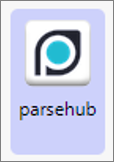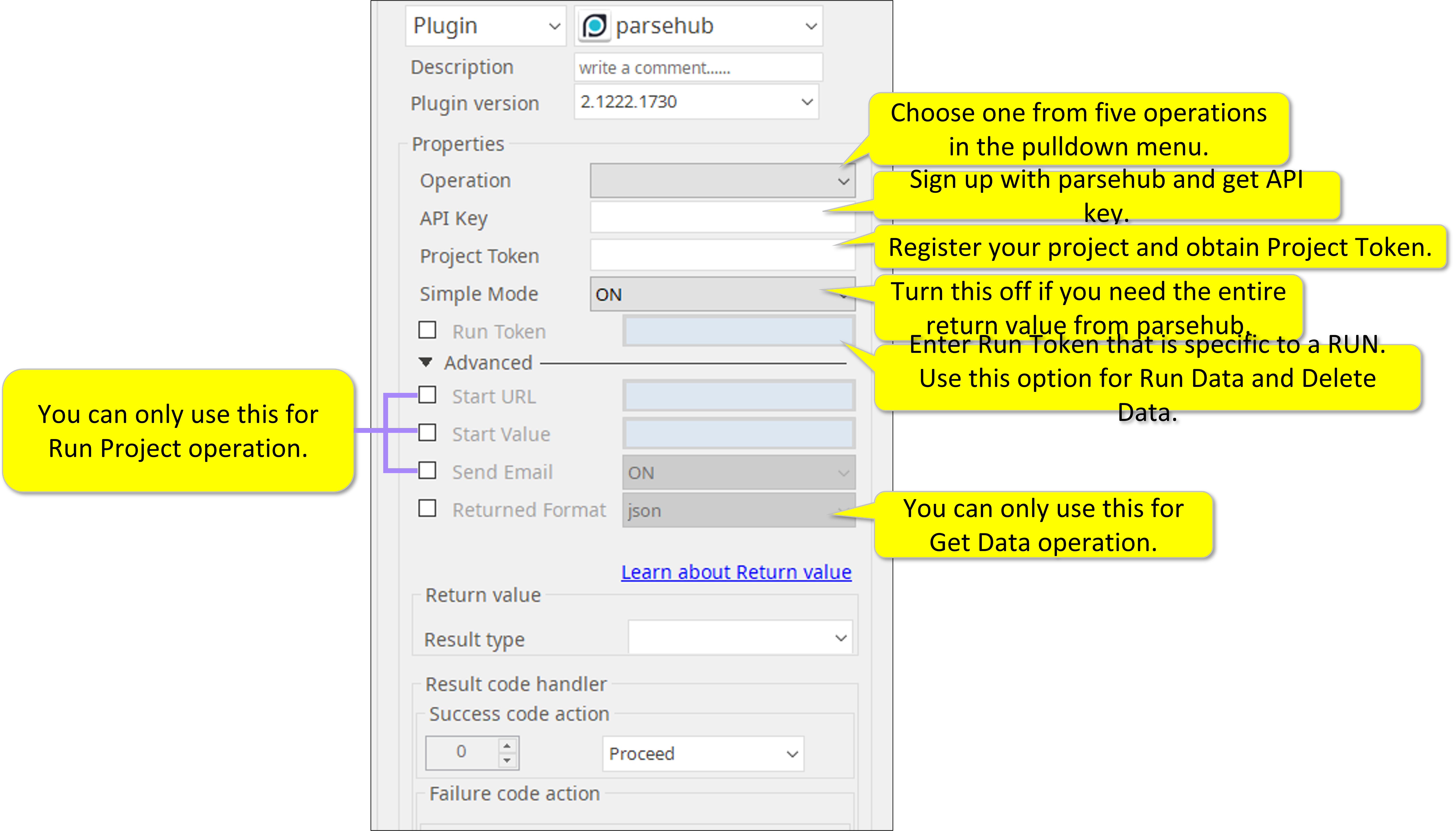Parsehub-2.1222.1730
Input
- Operation
Get Project List --- returns the list of the project under your account
Run Project --- executes your project
Get Data --- downloads the project data
(the result data is stored at the parsehub server by default)
When retrieving data, it checks whether the scenario in parsehub is running or not, and if it is running, it waits until it finishes and then retrieves the data.
If the scenario is not yet executed or is added to the queue, it will wait until it is executed, and then retrieve the data after the scenario is finished.
If the scenario is canceled or an error occurs, it will fail.
Get Last Run ---downloads the project data of your latest execution
Delete Run Data ---deletes the data from your project execution
- API Key
Enter your API Key (The parsehub API Key is available at the account sign up page above.)
- Project Token
Project Token can be found at the [Details] page of the [List of Projects] after signing in to your parsehub account.
- Simple Mode
This is NOT a part of the API feature from parsehub. This feature was added. When turned ON, the return value data is simplified only to include “useful” data that is easier to be passed on the post process operations in your automation scenarios. If you desire to see the entire data that is returned from parsehub, please turn OFF this function. (Default value is ON).
In the Japanese help page, you can find examples as well.
Advanced (optional) Input
- Run Token: As opposed to Project Token, Run Token is an identification for each run. You may use Run Token to specify data for a specific run.
- Start URL: When set, this URL will overwrite the Start URL of the Project. Start URL is the first URL that the Project will open when run.
- Start Value: Start value can be overwritten with this option as well. For more information about Start Value please refer to this link -- https://help.parsehub.com/hc/en-us/articles/218224127-Starting-Value
- Send Email: When turned on, an email notification will be sent to the email address of the account (the one you used to sign up with parsehub.)
- Returned Format: Default return format is JSON. You can choose to get the result in CSV as well.
Operations to Advanced (optional) Input Matrix
Get Project List None of advanced input menu can be used
Run Project Start URL/Start Value/Send Email can be used
Get Data Run Token and Returned Format can be used
Get Last Run None of advanced input menu can be used
Delete Data Only Run Token can be used
Return Values
- String: JSON Data or String
- CSV: Parsed JSON Data or String
- File: JSON Data File
Result Codes
- 0: Success
- 1: Plugin parameter error (advanced input does not match operation)
- 2: Error from parsehub
How to set Parameters