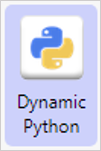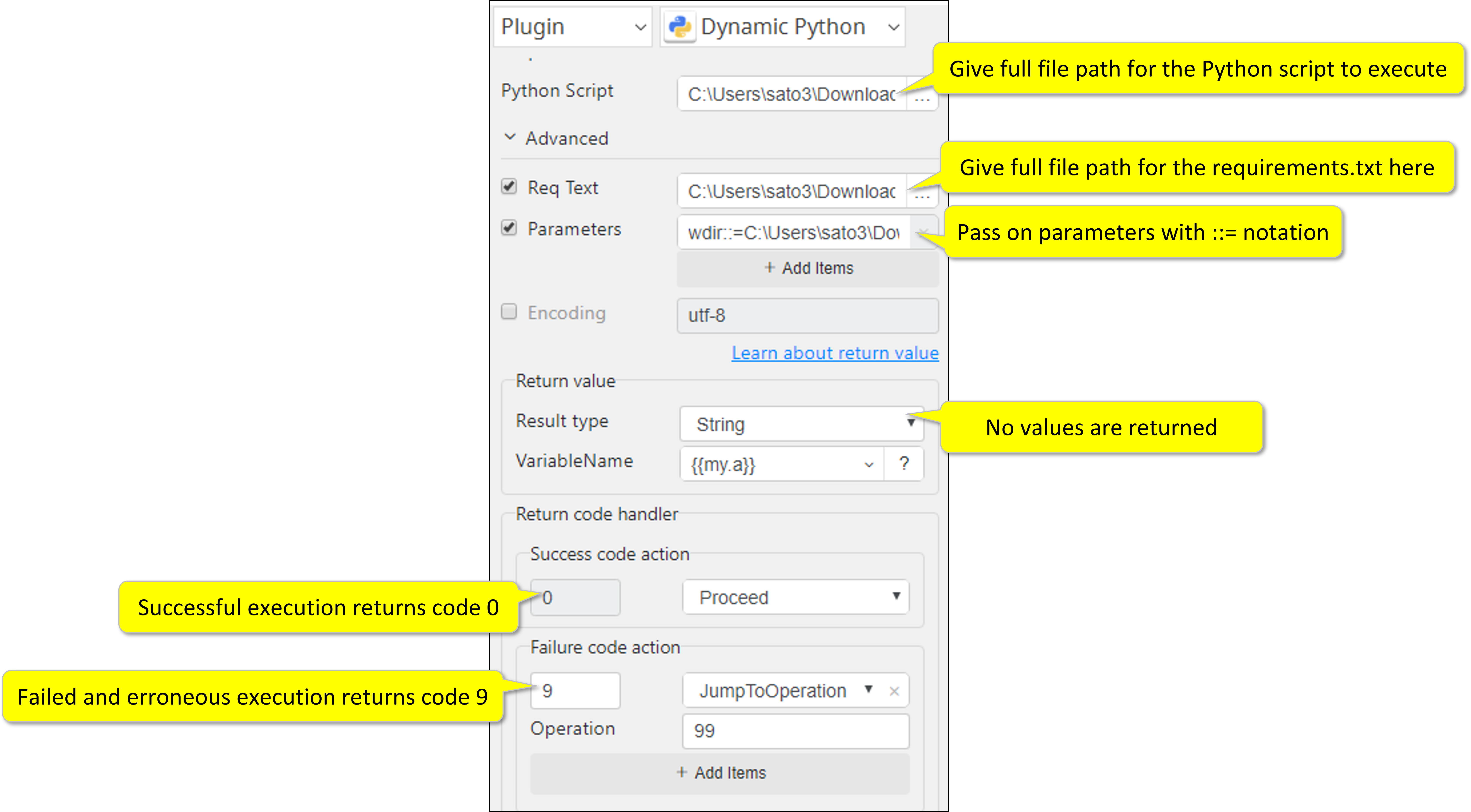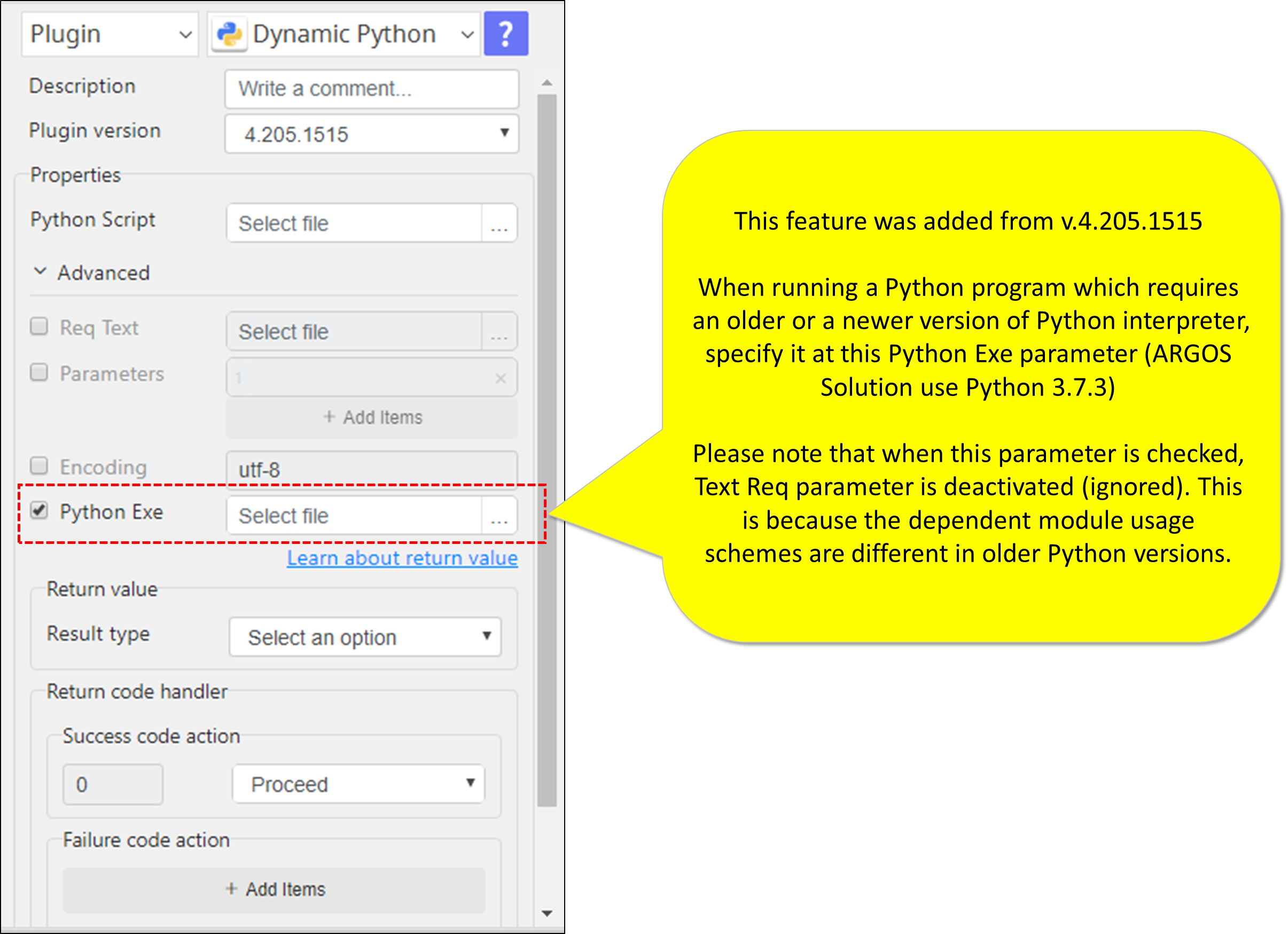/
Dynamic Python-3.402.913
Dynamic Python-3.402.913
Input (Required)
Python script file, usually a text file with extension .py (see example below.)
Input (Optional)
Req Text
requirements.txt file is the standard text file that lists the 3rd party Python modules that the main Python script will be calling for.
https://pip.pypa.io/en/stable/user_guide/#requirements-files
Parameters
Parameters are defined in the main Python script (see example). You can pass on parameters by using the notation ::= as in Python
Encoding option
If the input file uses any other encoding options than UTF-8, you can specify it here.
Output
Return Value
This plugin does not return any values
Return Code
0 for success
9 for failure
How to set parameters
Example of files
Python script
file name = Dynamic Python-3.402.913
import glob
import os
import pandas as pd
from pandas import ExcelWriter
from openpyxl import load_workbook
wdir = r"{wdir}"
in_files = (
os.path.join(wdir, '1.xlsx'),
os.path.join(wdir, '2.xlsx'),
os.path.join(wdir, '3.xlsx'),
)
out_file = os.path.join(wdir, 'task2.xlsx')
writer = ExcelWriter(out_file, engine='openpyxl')
num_rows = 0
for filename in in_files:
excel_file = pd.ExcelFile(filename)
(_, f_name) = os.path.split(filename)
(f_short_name, _) = os.path.splitext(f_name)
for sheet_name in excel_file.sheet_names:
df_excel = pd.read_excel(filename)
df_excel.to_excel(writer,index=False,header=False,startrow=num_rows+1)
num_rows += df_excel.shape[0]
writer.save()
print(os.path.abspath(out_file), end='')
File name = Dynamic Python-3.402.913
# requirements.txt for pandas handling openpyxl pandas
Update 2022.02.08
Related content
Dynamic Python-3.402.913
Dynamic Python-3.402.913
More like this
Release Notes
Release Notes
More like this
Release Notes
Release Notes
More like this
ARGOS Low-code Release Notes
ARGOS Low-code Release Notes
More like this
Execute Scenario
Execute Scenario
More like this
Execute Scenario
Execute Scenario
More like this