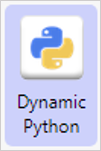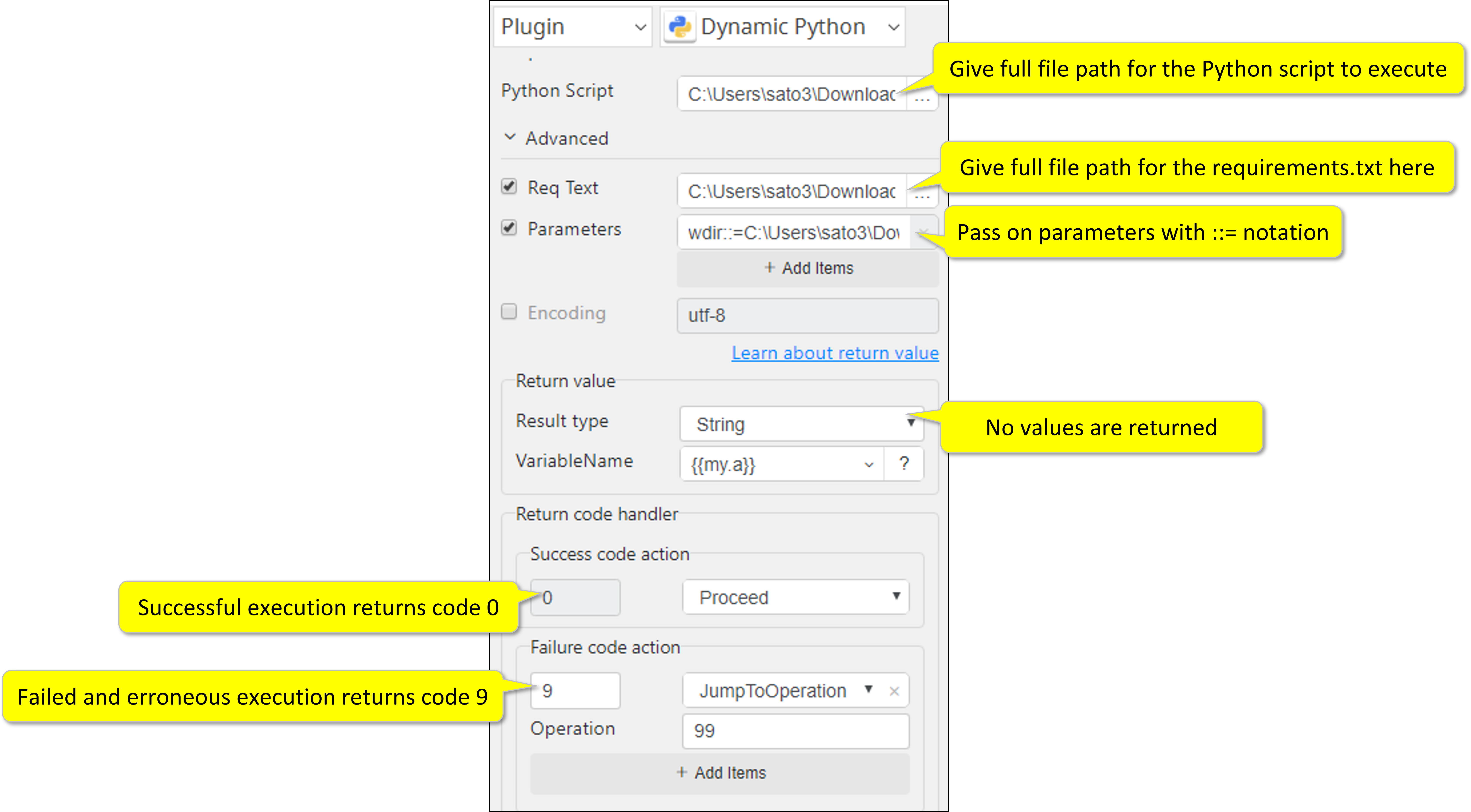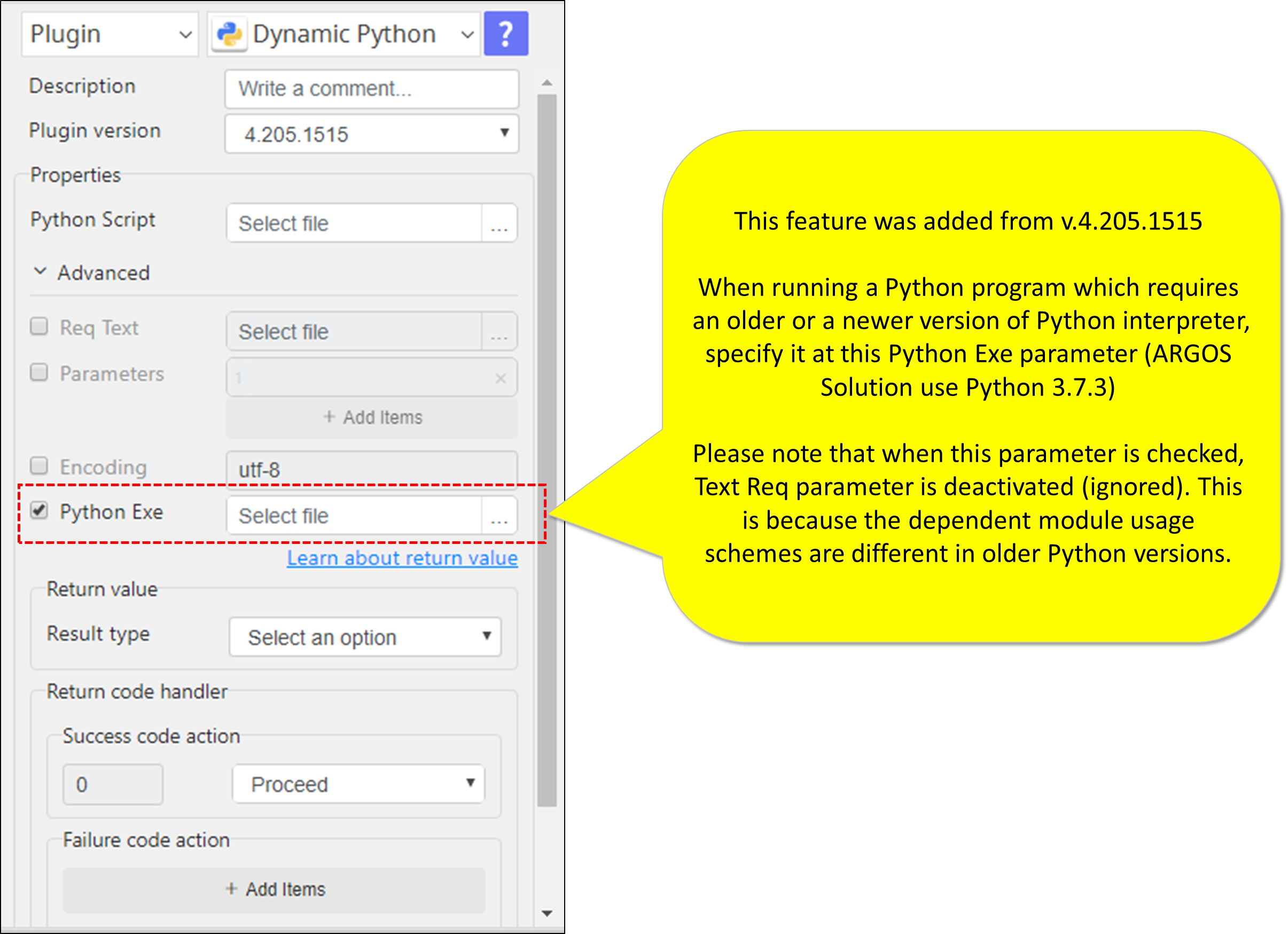Dynamic Python
Input (Required)
Python script file, usually a text file with extension .py (see example below.)
Input (Optional)
Req Text
requirements.txt file is the standard text file that lists the 3rd party Python modules that the main Python script will be calling for.
https://pip.pypa.io/en/stable/user_guide/#requirements-files
Parameters
Parameters are defined in the main Python script (see example). You can pass on parameters by using the notation ::= as in Python
Encoding option
If the input file uses any other encoding options than UTF-8, you can specify it here.
Output
Return Value
This plugin does not return any values
Return Code
0 for success
9 for failure
How to set parameters
Right Text Bubble
- Give full file path for the Python script to execute
- Give full file path for the requirements.txt here
- Pass on parameters with ::= notation
- No values are returned
Left Text Bubble
- Successful execution returns code 0
- Failed and erroneous execution returns code 9
Example of files
Python script
file name = Dynamic Python-3.402.913
import glob
import os
import pandas as pd
from pandas import ExcelWriter
from openpyxl import load_workbook
wdir = r"{wdir}"
in_files = (
os.path.join(wdir, '1.xlsx'),
os.path.join(wdir, '2.xlsx'),
os.path.join(wdir, '3.xlsx'),
)
out_file = os.path.join(wdir, 'task2.xlsx')
writer = ExcelWriter(out_file, engine='openpyxl')
num_rows = 0
for filename in in_files:
excel_file = pd.ExcelFile(filename)
(_, f_name) = os.path.split(filename)
(f_short_name, _) = os.path.splitext(f_name)
for sheet_name in excel_file.sheet_names:
df_excel = pd.read_excel(filename)
df_excel.to_excel(writer,index=False,header=False,startrow=num_rows+1)
num_rows += df_excel.shape[0]
writer.save()
print(os.path.abspath(out_file), end='')
File name = Dynamic Python-3.402.913
# requirements.txt for pandas handling openpyxl pandas
Update 2022.02.08
This feature was added from v.4.205.1515
When running a Python program which requires an older or a newer version of Python interpreter, specify it at this Python Exe parameter (ARGOS Solution use Python 3.7.3)
Please note that when this parameter is checked, Text Req parameter is deactivated (ignored). This is because the dependent module usage schemes are different in older Python versions.
- ABBYY Download
- ABBYY Status
- ABBYY Upload
- AD LDAP
- Adv Send Email
- API Requests
- ARGOS API
- Arithmetic Op
- ASCII Converter
- Attach Image
- AWS S3
- AWS Textra Rekog
- Base64
- Basic Numerical Operations
- Basic String Manipulation
- Bot Collabo
- Box
- Box II
- Chatwork GetMessage
- Chatwork Notification
- Citizen Log
- Clipboard
- Codat API
- Convert CharSet
- Convert Image
- Convert Image II
- Create Newfile
- CSV2XLSX
- Dashboard Api
- DashBord Api
- Data Plot I
- Date OP
- DeepL Free
- Detect CharSet
- Dialog Calendar
- Dialog Error
- Dialog File Selection
- Dialog Forms
- Dialog Info
- Dialog Password
- Dialog Question
- Dialog Text Entry
- Dialog Text Info
- Dialog Warning
- DirectCloud API
- Doc2TXT
- DocDigitizer Get Doc
- DocDigitizer Tracking
- DocDigitizer Upload
- Drag and Drop
- Dropbox
- Dynamic Python
- Email IMAP ReadMon
- Email Read Mon
- Env Check
- Env Var
- Excel2Image
- Excel Advanced
- Excel Advance IV
- Excel AdvII
- Excel AdvIII
- Excel Copy Paste
- Excel Formula
- Excel Large Files
- Excel Macro
- Excel Newfile
- Excel Simple Read
- Excel Simple Write
- Excel Style
- Excel Update
- Fairy Devices mimi AI
- File Conv
- File Downloader
- File Folder Exists
- File Folder Op
- File Status
- Fixed Form Processing
- Floating Form Processing
- Folder Monitor
- Folder Status
- Folder Structure
- FTP Server
- Git HTML Extract
- Google Calendar
- Google Cloud Vision API
- Google Drive
- Google Search API
- Google Sheets
- Google Token
- Google Translate
- Google TTS
- GraphQL API
- Html Extract
- HTML Table
- IBM Speech to Text
- IBM Visual Recognition
- Java UI Automation
- JP Holiday
- JSON Select
- JSON to from CSV
- Lazarus Forms
- Lazarus FTP
- Lazarus Grid
- Lazarus Invoices
- Lazarus RikAI
- Lazarus RikAI2
- Lazarus RikAI2 Async
- Lazarus Riky
- Lazarus VKG
- LINE ID Card OCR
- LINE Notify
- LINE Receipt OCR
- Mangdoc AI Docs
- Microsoft Teams
- MongoDB
- MQTT Publisher
- MS Azure Text Analytics
- MS-SQL
- MS Word Extract
- NAVER OCR
- Newuser-SFDC
- OCI
- OCR PreProcess
- OpenAI API
- Oracle SQL
- Outlook
- Outlook Email
- PANDAS I
- pandas II
- pandas III
- PANDAS profiling
- Parsehub
- Password Generate
- Path Manipulation
- PDF2Doc
- PDF2Table
- PDF2TXT
- PDF Miner
- PDF SplitMerge
- PDF Viewer(Start/Stop)
- PostgreSQL
- Power Query
- PowerShell
- PPTX Template
- Print 2 Image
- Python Selenium
- QR Generate
- QR Read
- RakurakuHanbai API
- Regression
- Rename File
- REST API
- Rossum
- Running GAS
- Scrapy Basic
- Screen Capture
- Screen Recording START
- Screen Recording STOP
- Screen Snipping
- Seaborn Plot
- SharePoint
- Simple Counter
- Simple SFDC
- Slack
- Sort CSV
- Speed Test
- SQL
- SQLite
- SSH Command
- SSH Copy
- String Manipulation
- String Similarity
- Svc Check
- Sys Info
- Telegram
- Tesseract
- Text2PDF
- Text2Word
- Text Read
- Text Write
- Time Diff
- Time Stamp
- Web Extract
- Windows Op
- Windows Screen Lock
- Win UI Control
- Win UI Text
- Word2PDF
- Word2TXT
- Word Editor
- Work Calendar
- XML Extract
- XML Manipulation
- Xtracta Get Doc
- Xtracta Tracking
- Xtracta Upload
- YouTube Operation
- ZipUnzip