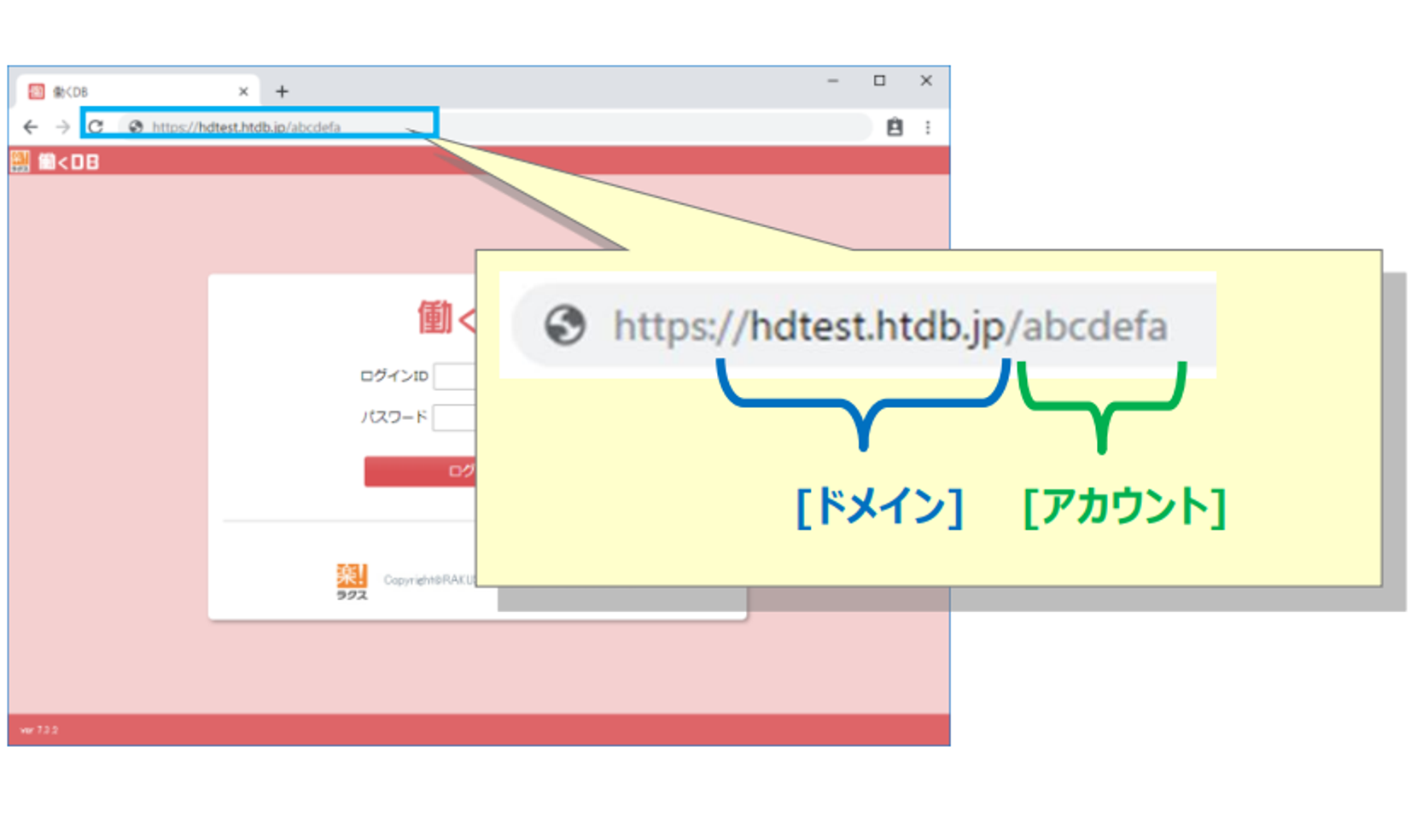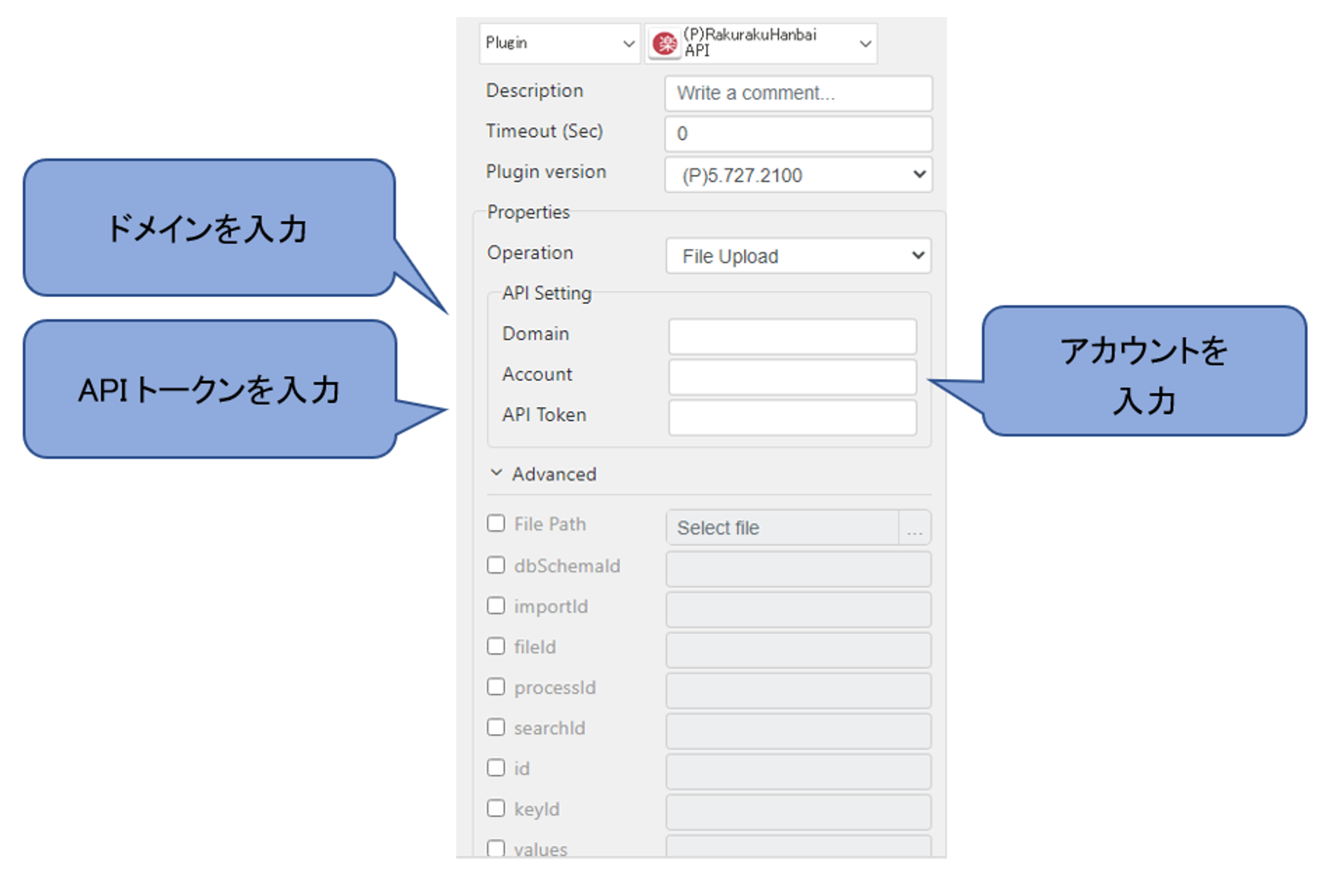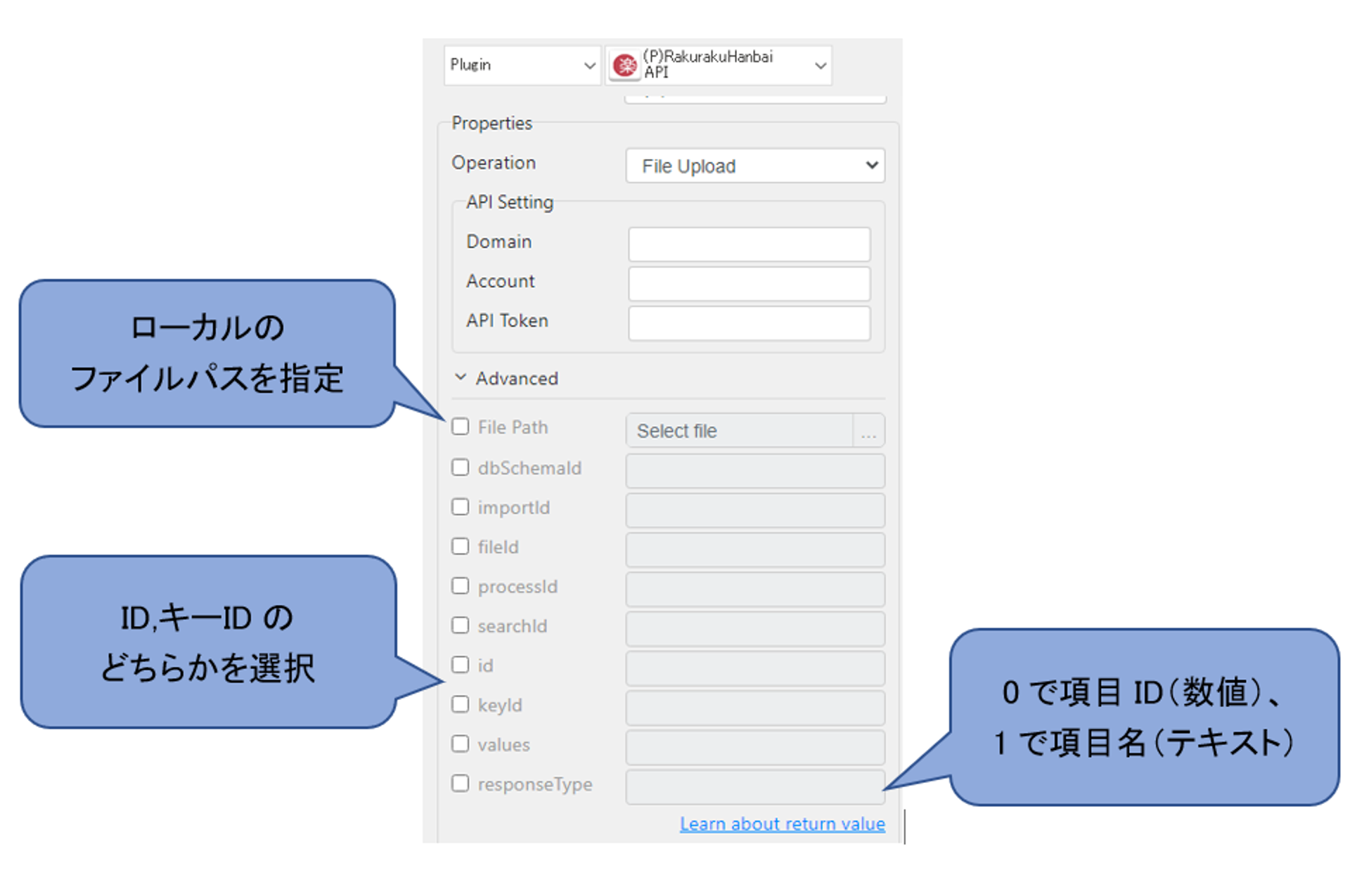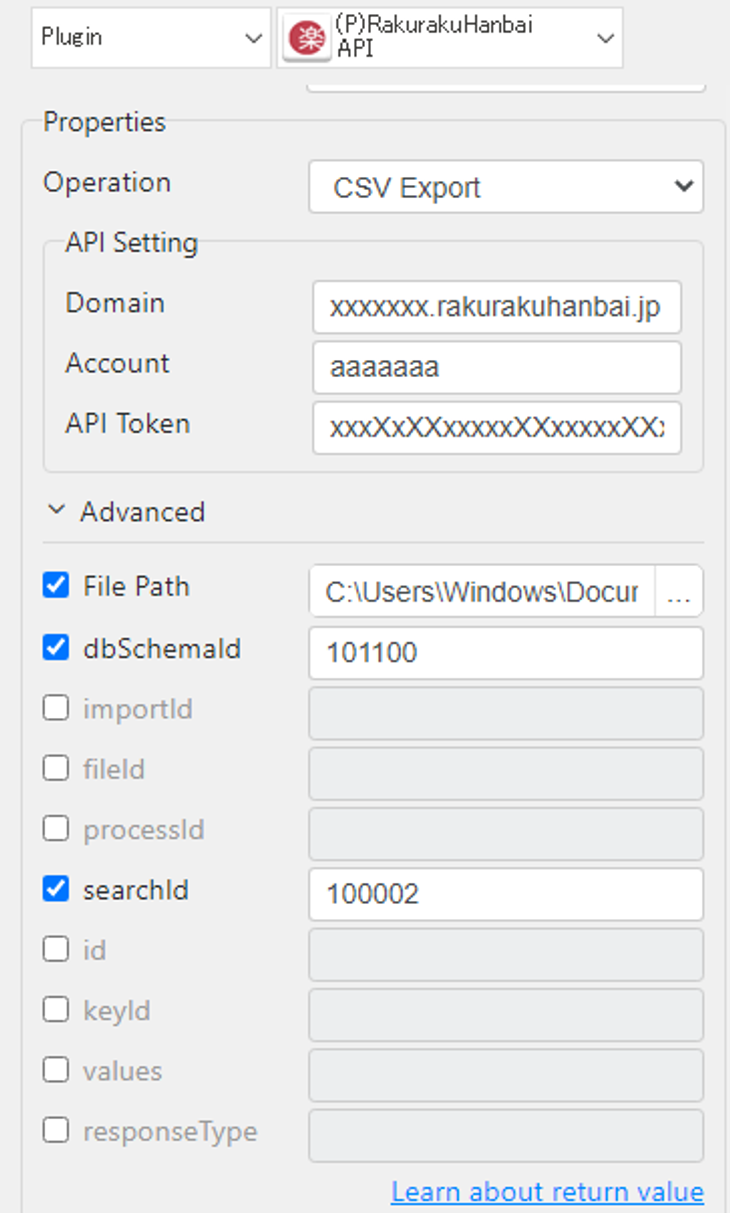RakurakuHanbai API
1. Parameter setting
- Basic Settings
- Operation :
Select the operation of the plug-in.
- File Upload : Upload CSV file to temporary area. The uploaded file will be deleted automatically after 24 hours.
- File Import: Reserves the CSV file uploaded to the temporary area for import into a record.
- CSV Data Import: Performs File Upload and File Import simultaneously.
- CSV Import Status: Checks the status of the import reserved in File Import. (Import will not be performed unless confirmed.)
- CSV Export: Export records as CSV files.
- Register Record: Register a new record.
- Update Record: Update a record.
- Delete Record: Delete a record.
- View Record: Outputs a record.
- Domain :
Enter the domain.
The domain is the part of the RakurakuHanbai URL that follows "https://".
Please refer to the following image.
- Account :
Enter the ID of your account.
As with the domain, this ID is obtained from the URL of the RakurakuHanbai account you wish to use.
- Token :
Enter a token.
Tokens can be created and obtained from the user settings screen.
The User Settings screen can be accessed by going to Administrator Settings > User Settings tab > User Management > Settings.
Extended Settings (Advanced)
- File Path :
Select a local CSV file.
Also, enter the path of the CSV file to be exported.
- dbSchemaId :
Enter the dbSchemaId of the database to be used.
The dbSchemaId can be obtained from Administrator Settings > Maintenance Functions tab > API Parameter Information.
- importId :.
Enter the ID set in the destination database for import.
The importId can be obtained from Administrator Settings > Maintenance Functions tab > API Parameter Information.
- fileId :
Used when importing using a file uploaded to the temporary area.
The fileId can be obtained from the response JSON data at the time of file upload.
- processId :
Used to check the status of the process of data being imported.
The processId can be obtained from the response JSON data when a file import is performed.
- searchId :
Used to narrow down the DB to export from when exporting.
The searchId can be obtained from Administrator Settings > Maintenance Functions tab > API Parameter Information.
- id :
Used to update, delete, or check records.
id and keyId can be obtained from the response JSON data at the time of record registration.
- keyId :
Used to update, delete, or confirm a record.
id and keyId can be obtained from the response JSON data at the time of record registration.
- values :
Used when registering or updating records.
Values are set in JSON format as a pair of the key of the item ID and the set value.
The item ID can be obtained from Administrator Settings > Maintenance Functions tab > API Parameter Information.
The settings are in the following format.
{
"itemID_1": "registered_value_1",
"itemID_2": "registered_value_2",
"itemID_3": "registered_value_3",
"itemID_4": "registered_value_4",
...
--以下サンプル--
"123450": "12",
"123451": "Test Taro",
"123452": "man",
"123453": "090-1111-2222",
"123454": "2023/07/30 12:00"
}
- responseType :.
Used to confirm the record.
For the output type, "0" sets the item ID as the key, and "1" sets the item type name as the key.
2. Return Value
- Result Type
- String : Boolean / String
- CSV: Boolean / String
- File : Boolean / String
3. Example
- export database as CSV
"Registration No.", "Name", "Gender", "Phone No.", "Registration Date". "12", "Test Taro", "Male", "090-1111-2222", "12:00 on 07/30/2023"
Execution Result:
C:\Users\Windows\Documents\export_data.csv
*The following is a sample
- ABBYY Download
- ABBYY Status
- ABBYY Upload
- AD LDAP
- Adv Send Email
- API Requests
- ARGOS API
- Arithmetic Op
- ASCII Converter
- Attach Image
- AWS S3
- AWS Textra Rekog
- Base64
- Basic Numerical Operations
- Basic String Manipulation
- Bot Collabo
- Box
- Box II
- Chatwork GetMessage
- Chatwork Notification
- Citizen Log
- Clipboard
- Codat API
- Convert CharSet
- Convert Image
- Convert Image II
- Create Newfile
- CSV2XLSX
- Dashboard Api
- DashBord Api
- Data Plot I
- Date OP
- DeepL Free
- Detect CharSet
- Dialog Calendar
- Dialog Error
- Dialog File Selection
- Dialog Forms
- Dialog Info
- Dialog Password
- Dialog Question
- Dialog Text Entry
- Dialog Text Info
- Dialog Warning
- DirectCloud API
- Doc2TXT
- DocDigitizer Get Doc
- DocDigitizer Tracking
- DocDigitizer Upload
- Drag and Drop
- Dropbox
- Dynamic Python
- Email IMAP ReadMon
- Email Read Mon
- Env Check
- Env Var
- Excel2Image
- Excel Advanced
- Excel Advance IV
- Excel AdvII
- Excel AdvIII
- Excel Copy Paste
- Excel Formula
- Excel Large Files
- Excel Macro
- Excel Newfile
- Excel Simple Read
- Excel Simple Write
- Excel Style
- Excel Update
- Fairy Devices mimi AI
- File Conv
- File Downloader
- File Folder Exists
- File Folder Op
- File Status
- Fixed Form Processing
- Floating Form Processing
- Folder Monitor
- Folder Status
- Folder Structure
- FTP Server
- Git HTML Extract
- Google Calendar
- Google Cloud Vision API
- Google Drive
- Google Search API
- Google Sheets
- Google Token
- Google Translate
- Google TTS
- GraphQL API
- Html Extract
- HTML Table
- IBM Speech to Text
- IBM Visual Recognition
- Java UI Automation
- JP Holiday
- JSON Select
- JSON to from CSV
- Lazarus Forms
- Lazarus FTP
- Lazarus Grid
- Lazarus Invoices
- Lazarus RikAI
- Lazarus RikAI2
- Lazarus RikAI2 Async
- Lazarus Riky
- Lazarus VKG
- LINE ID Card OCR
- LINE Notify
- LINE Receipt OCR
- Mangdoc AI Docs
- Microsoft Teams
- MongoDB
- MQTT Publisher
- MS Azure Text Analytics
- MS-SQL
- MS Word Extract
- NAVER OCR
- Newuser-SFDC
- OCI
- OCR PreProcess
- OpenAI API
- Oracle SQL
- Outlook
- Outlook Email
- PANDAS I
- pandas II
- pandas III
- PANDAS profiling
- Parsehub
- Password Generate
- Path Manipulation
- PDF2Doc
- PDF2Table
- PDF2TXT
- PDF Miner
- PDF SplitMerge
- PDF Viewer(Start/Stop)
- PostgreSQL
- Power Query
- PowerShell
- PPTX Template
- Print 2 Image
- Python Selenium
- QR Generate
- QR Read
- RakurakuHanbai API
- Regression
- Rename File
- REST API
- Rossum
- Running GAS
- Scrapy Basic
- Screen Capture
- Screen Recording START
- Screen Recording STOP
- Screen Snipping
- Seaborn Plot
- SharePoint
- Simple Counter
- Simple SFDC
- Slack
- Sort CSV
- Speed Test
- SQL
- SQLite
- SSH Command
- SSH Copy
- String Manipulation
- String Similarity
- Svc Check
- Sys Info
- Telegram
- Tesseract
- Text2PDF
- Text2Word
- Text Read
- Text Write
- Time Diff
- Time Stamp
- Web Extract
- Windows Op
- Windows Screen Lock
- Win UI Control
- Win UI Text
- Word2PDF
- Word2TXT
- Word Editor
- Work Calendar
- XML Extract
- XML Manipulation
- Xtracta Get Doc
- Xtracta Tracking
- Xtracta Upload
- YouTube Operation
- ZipUnzip