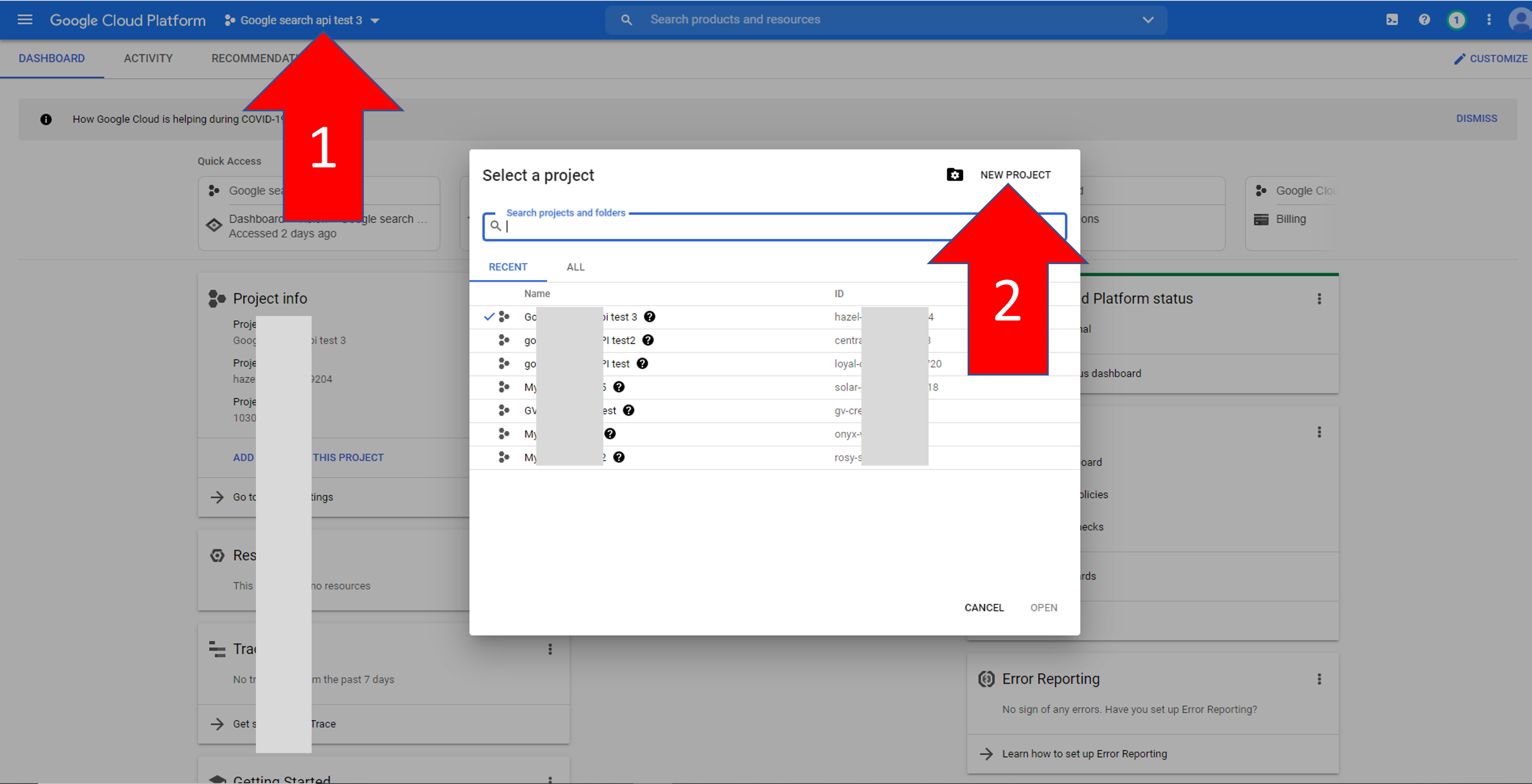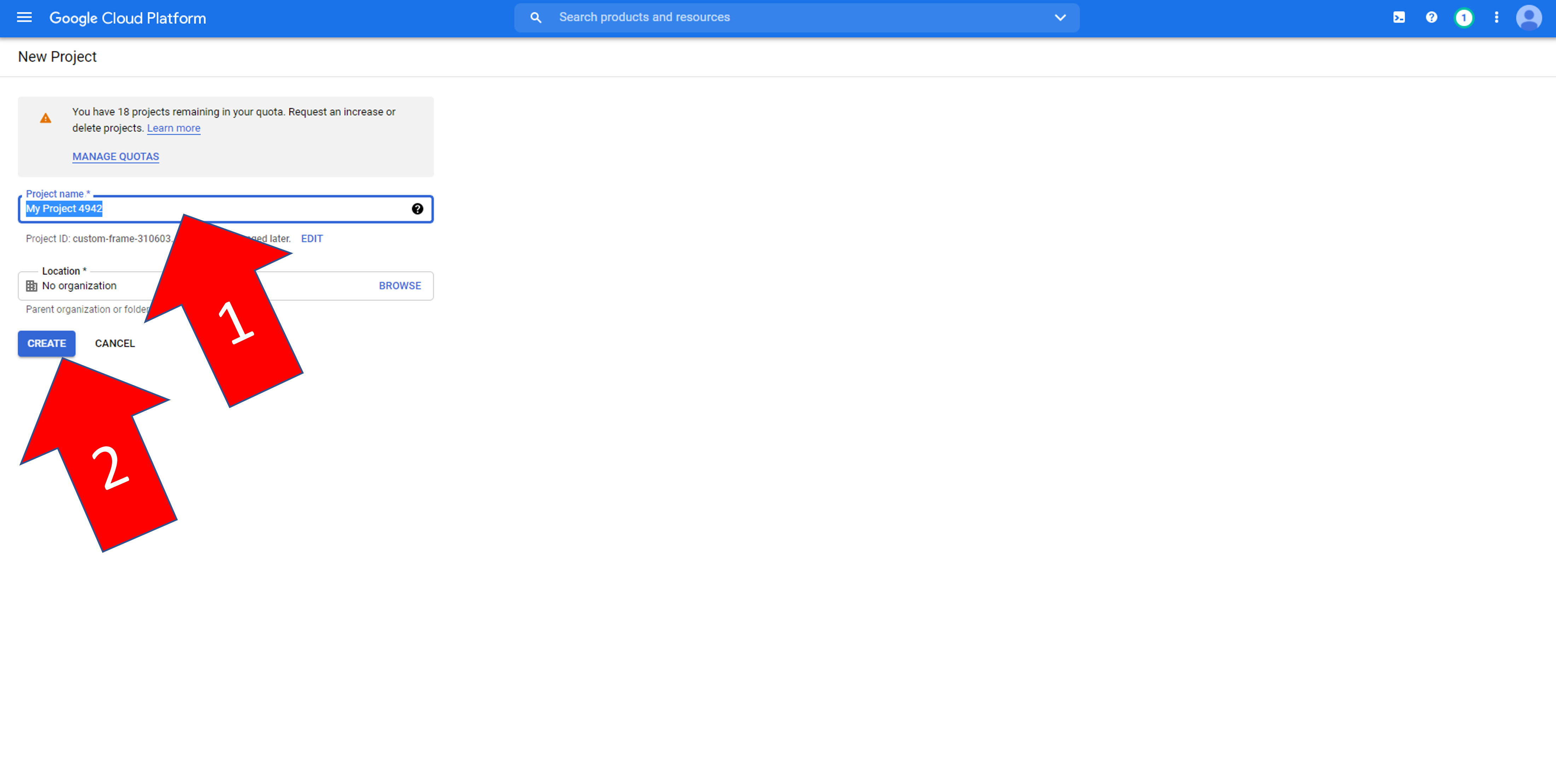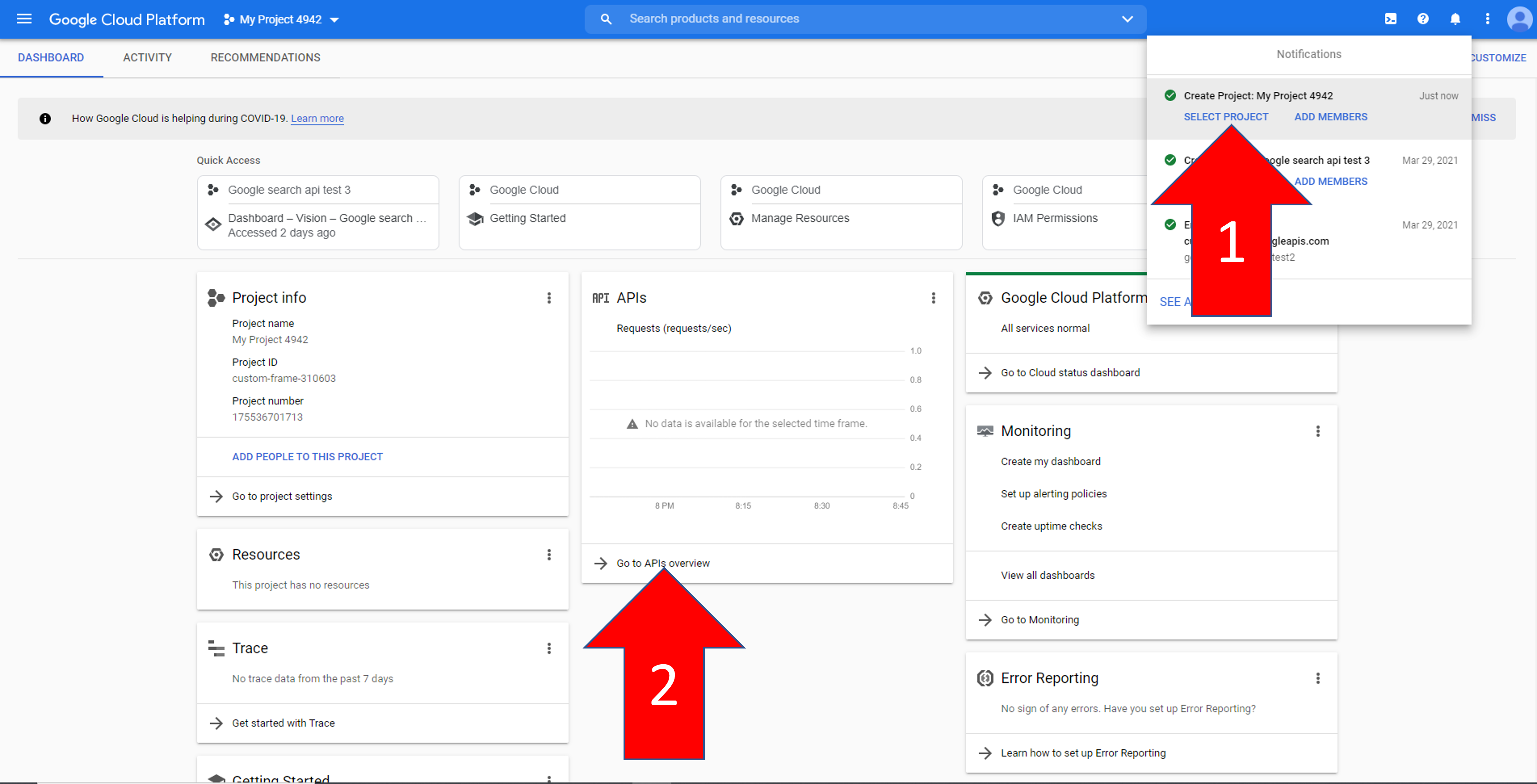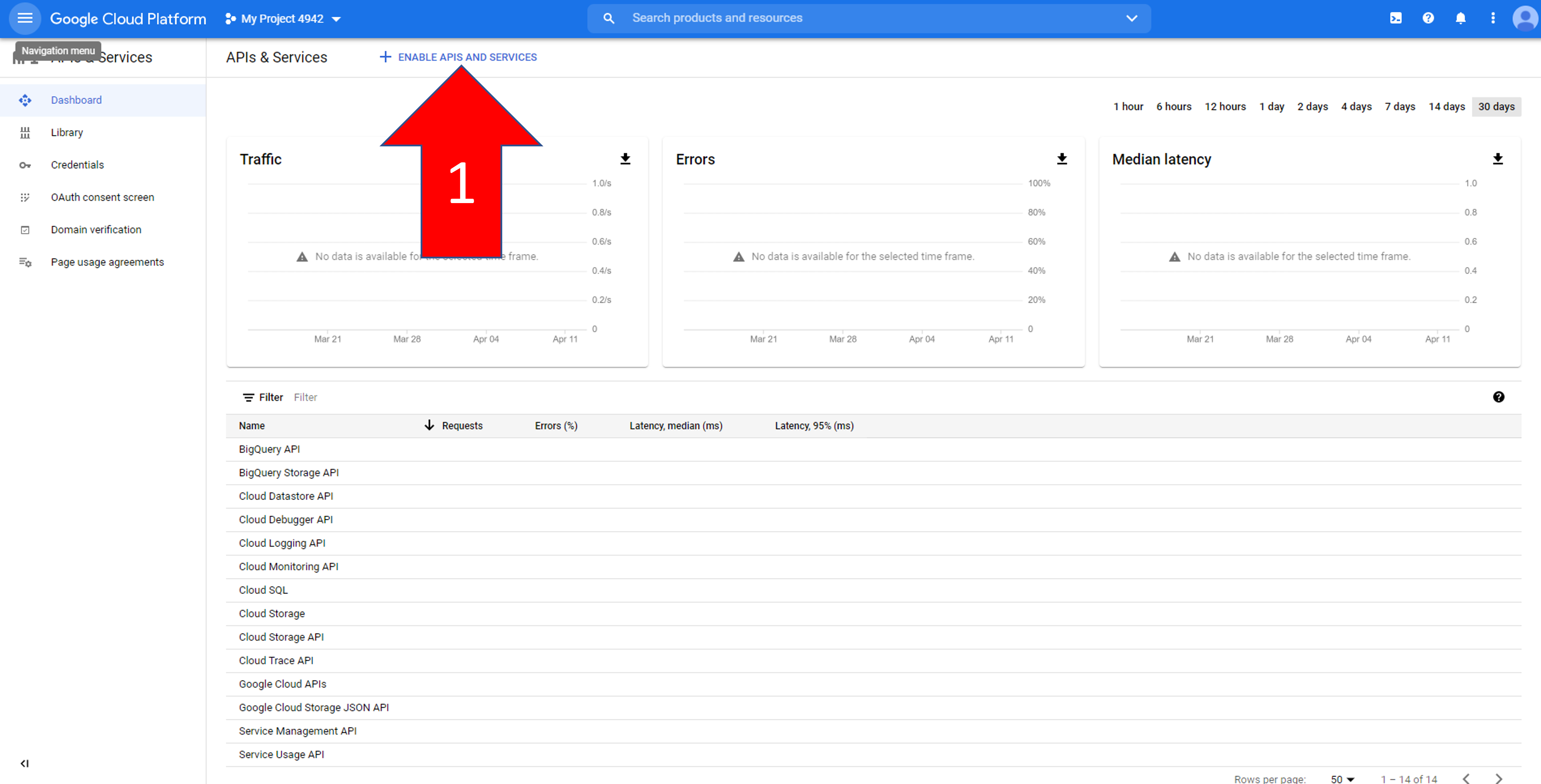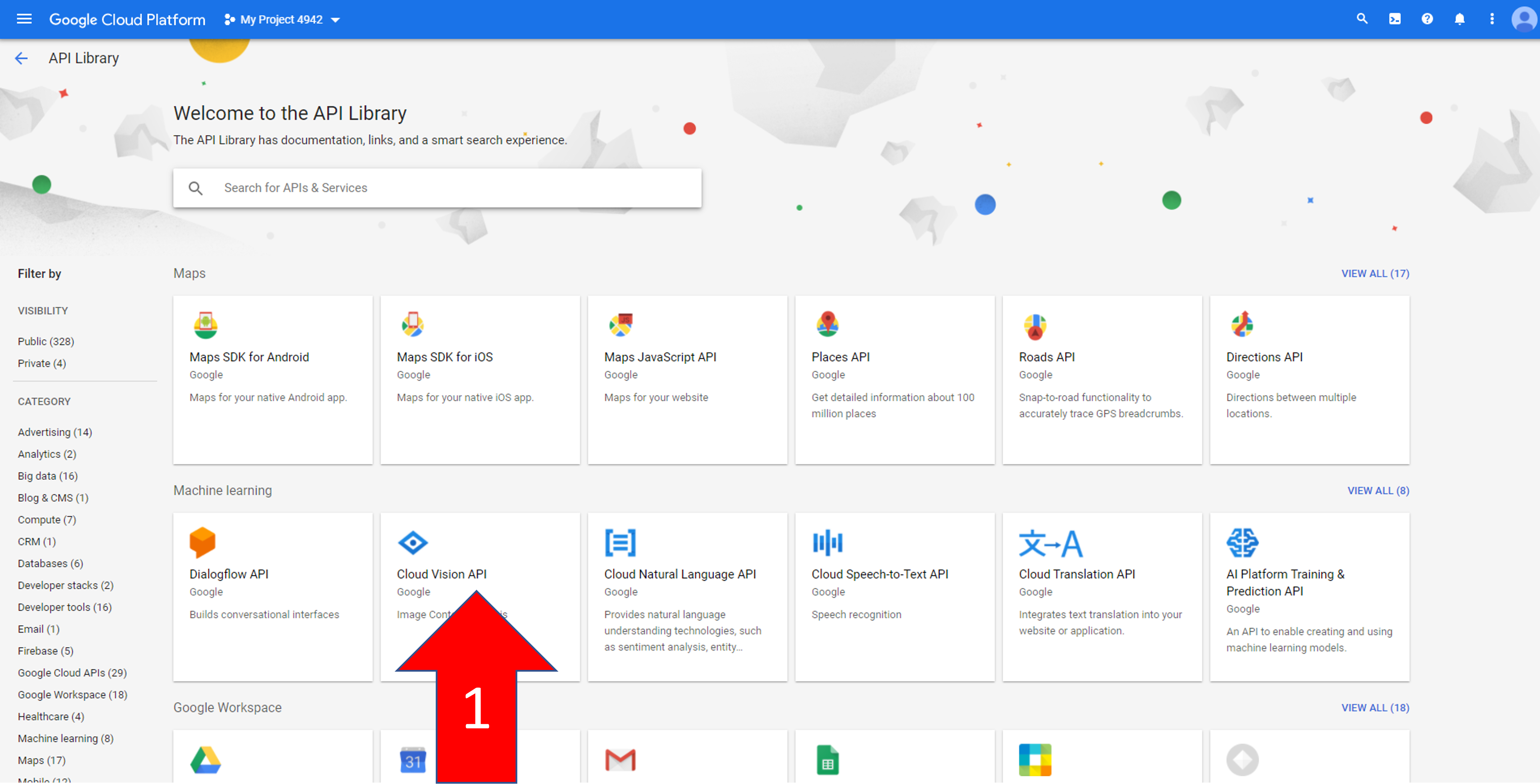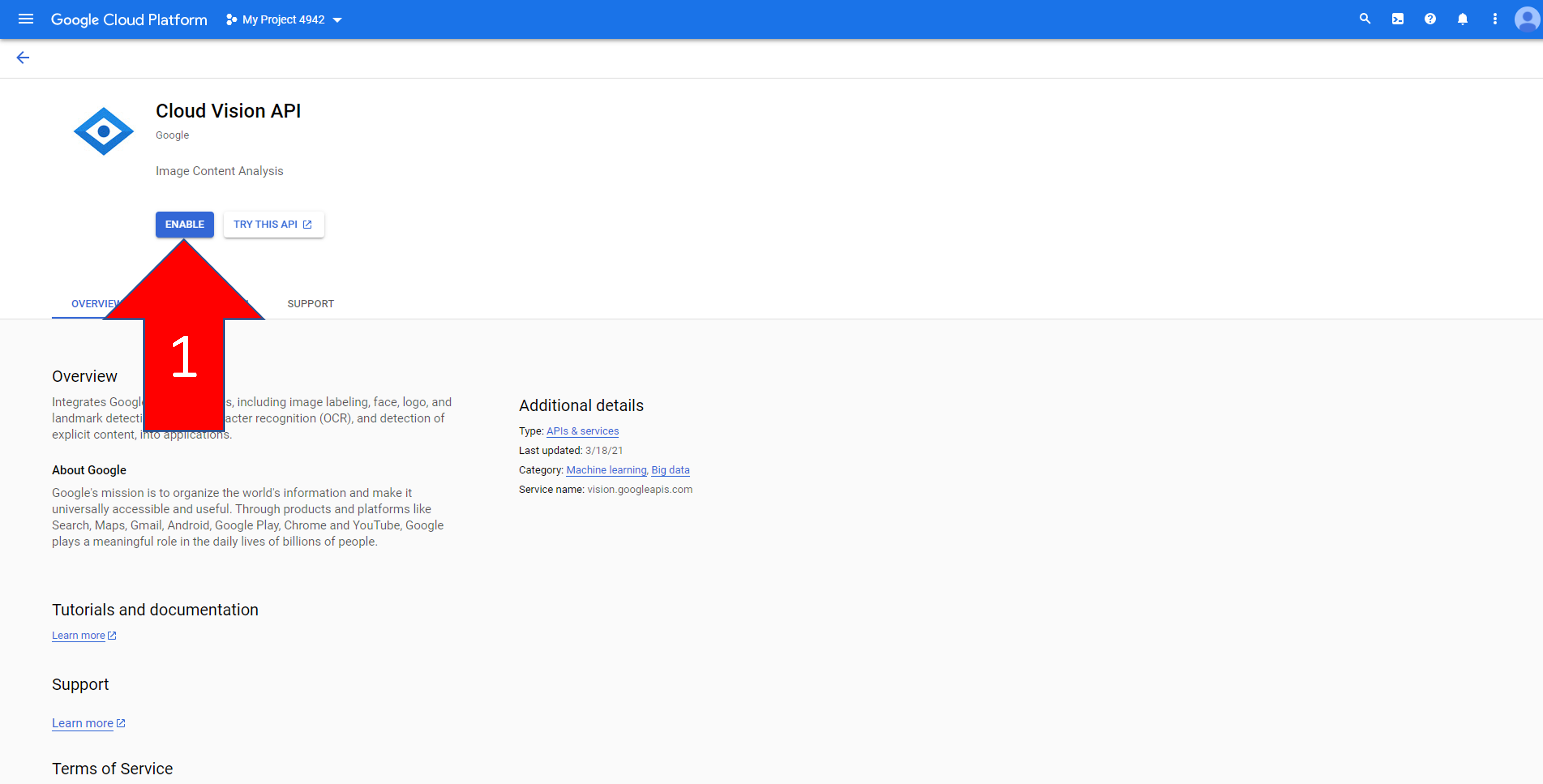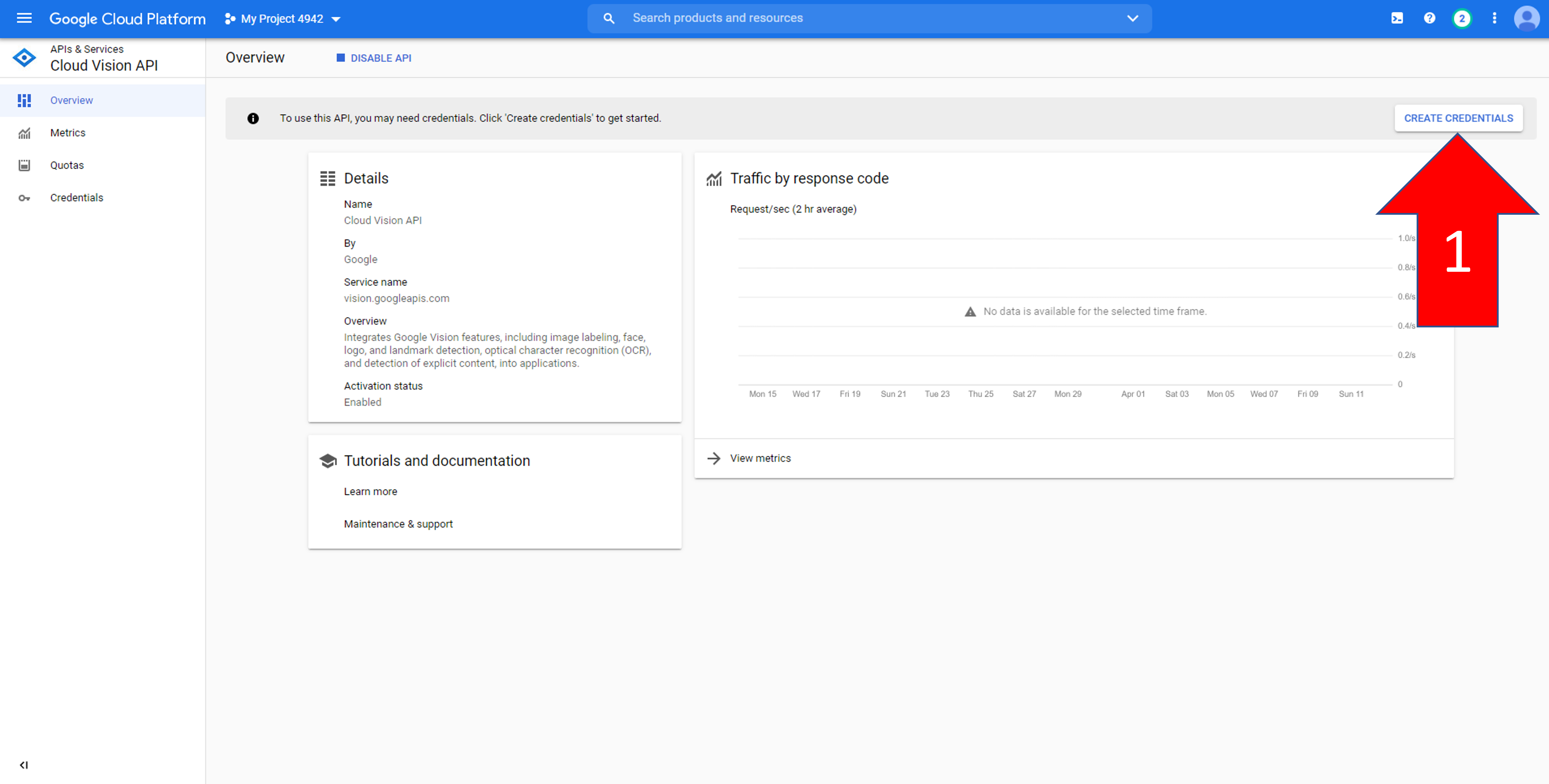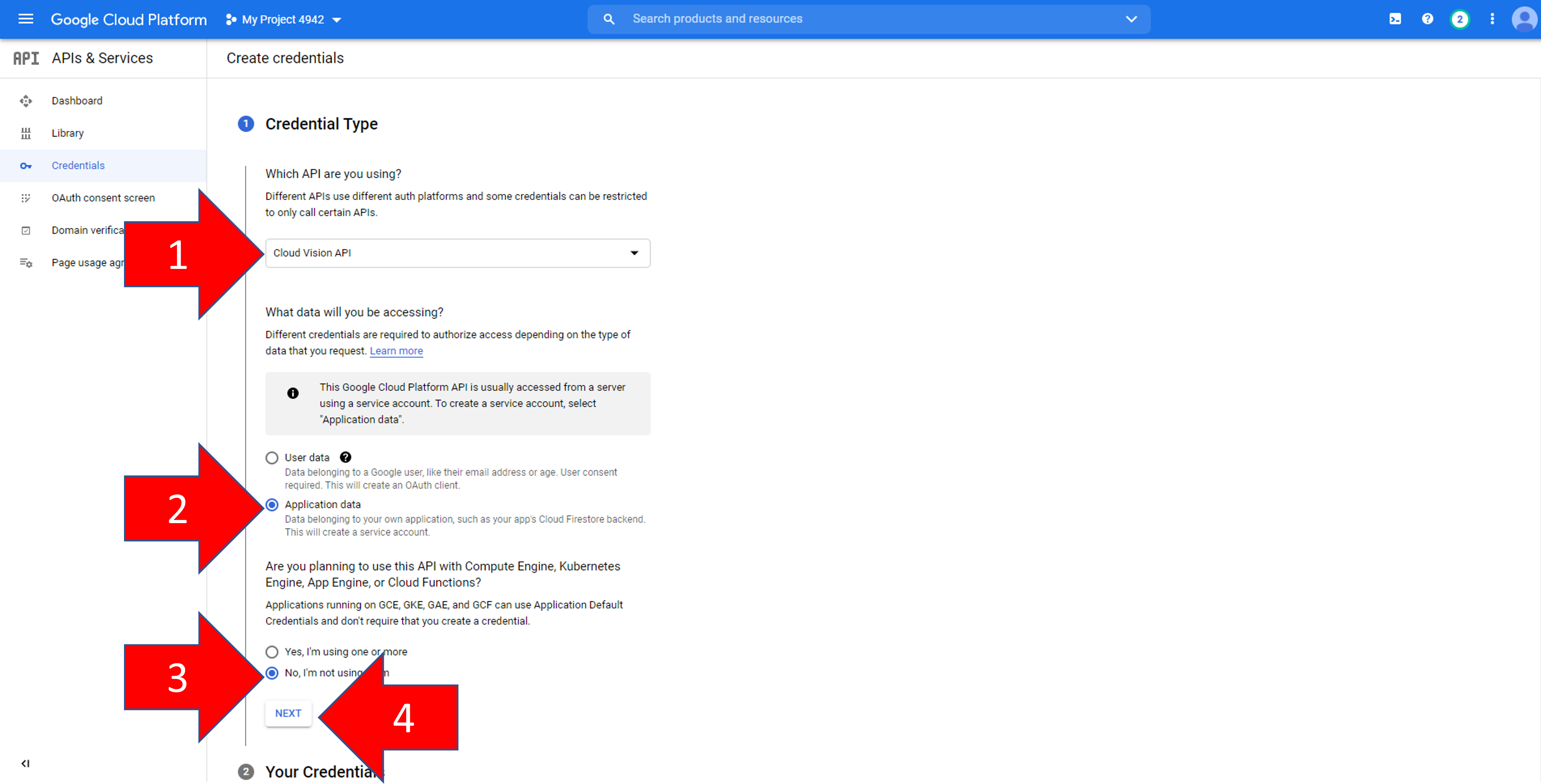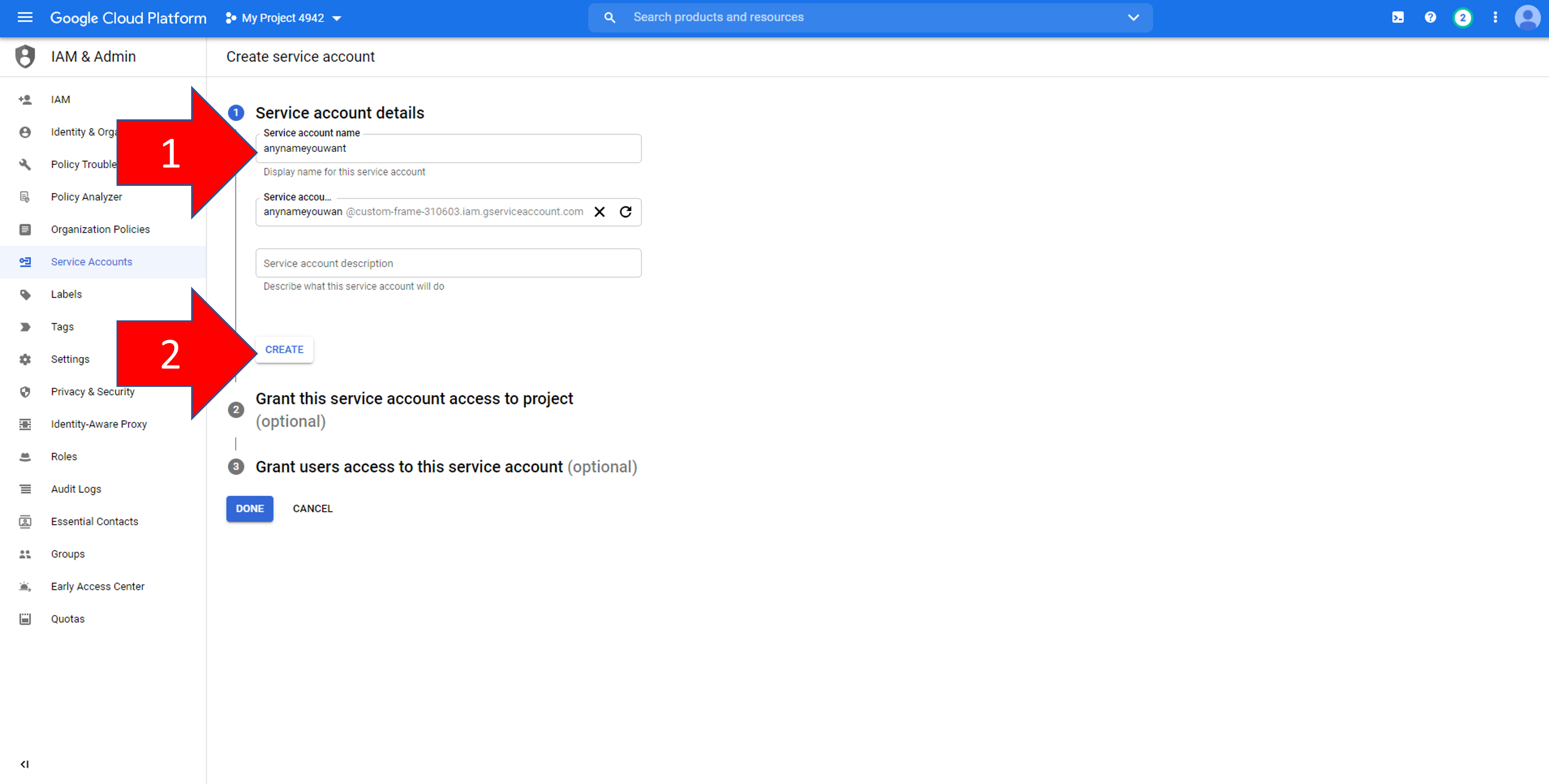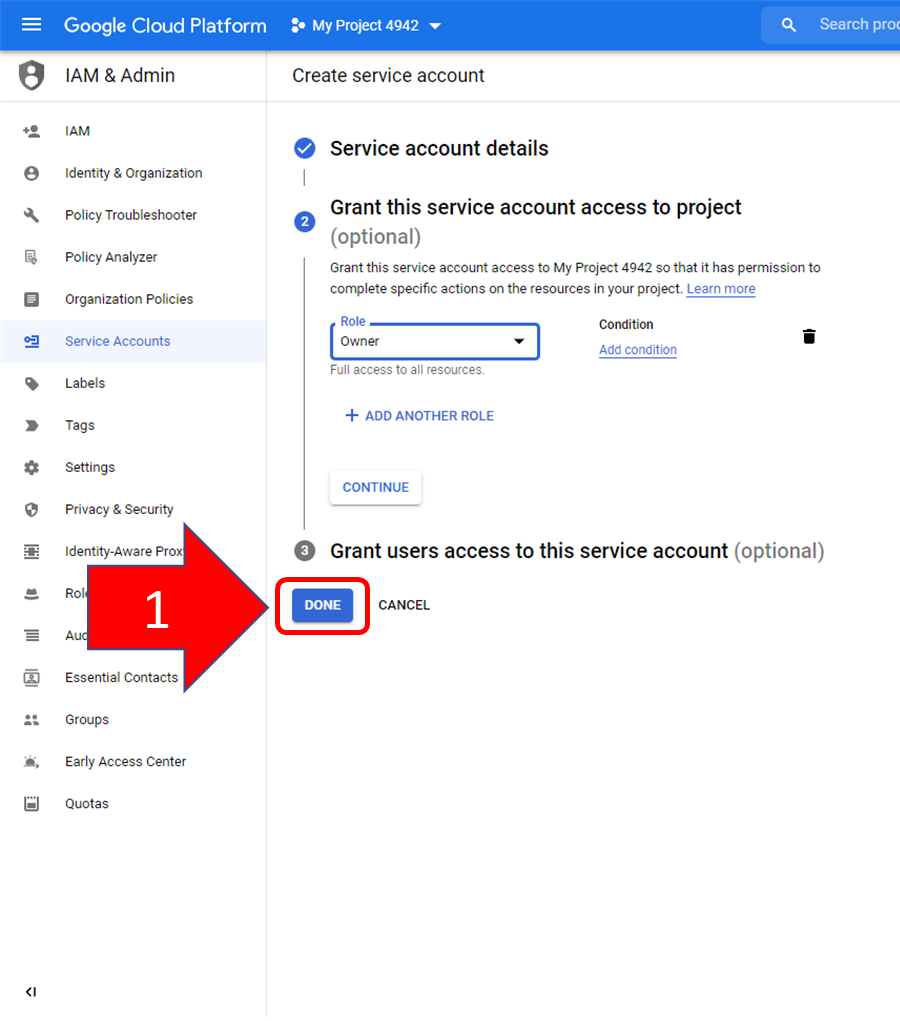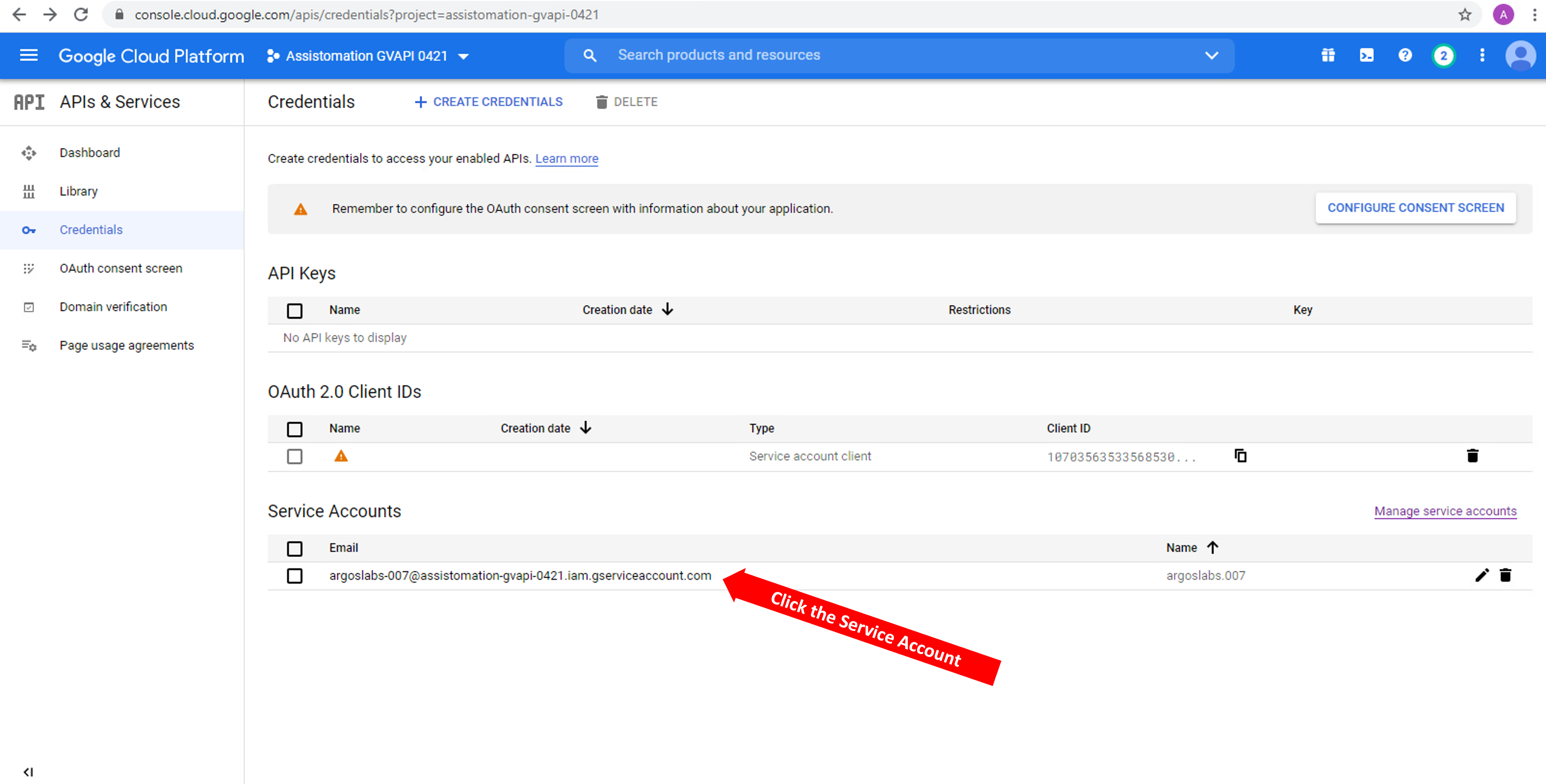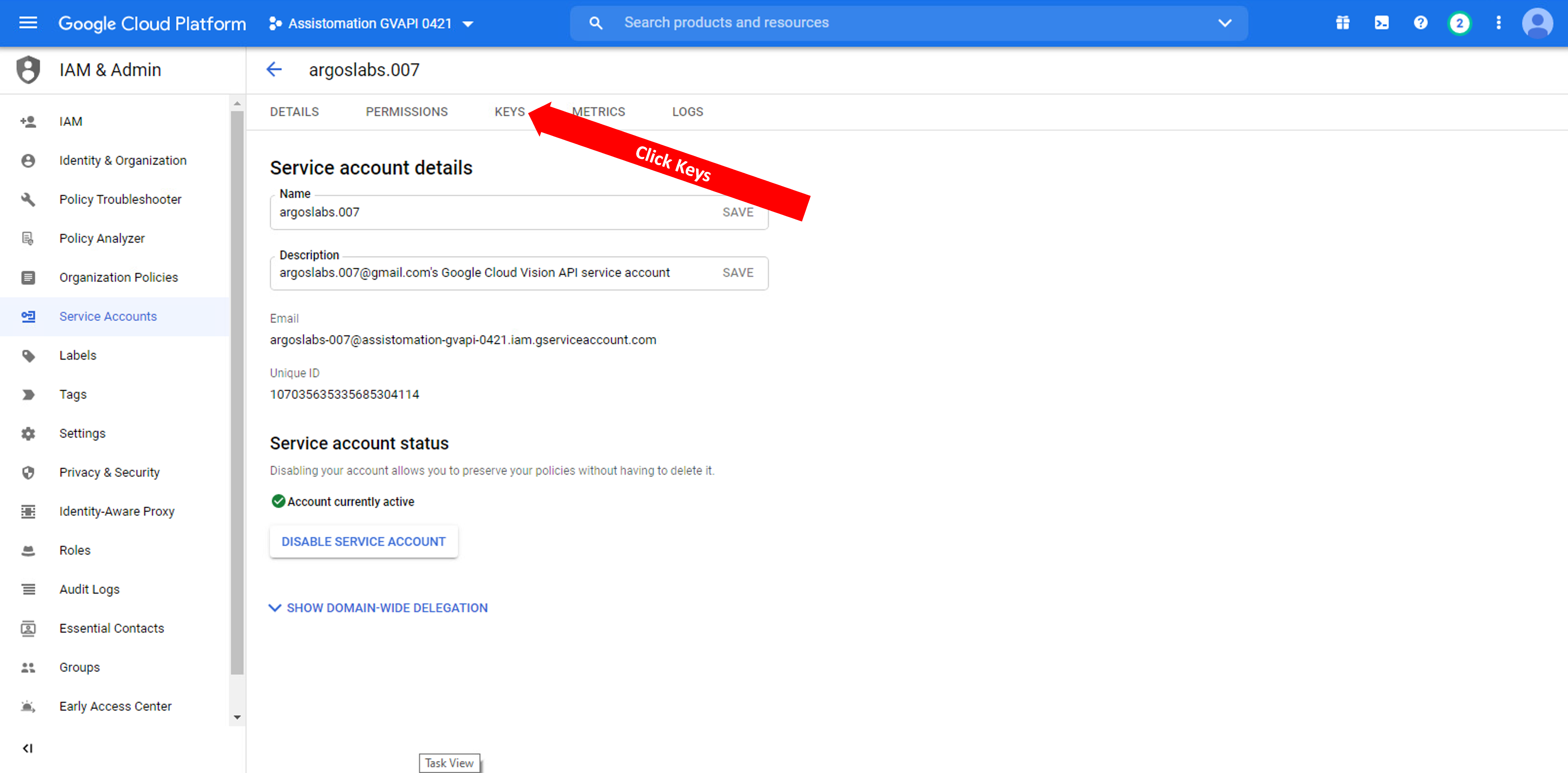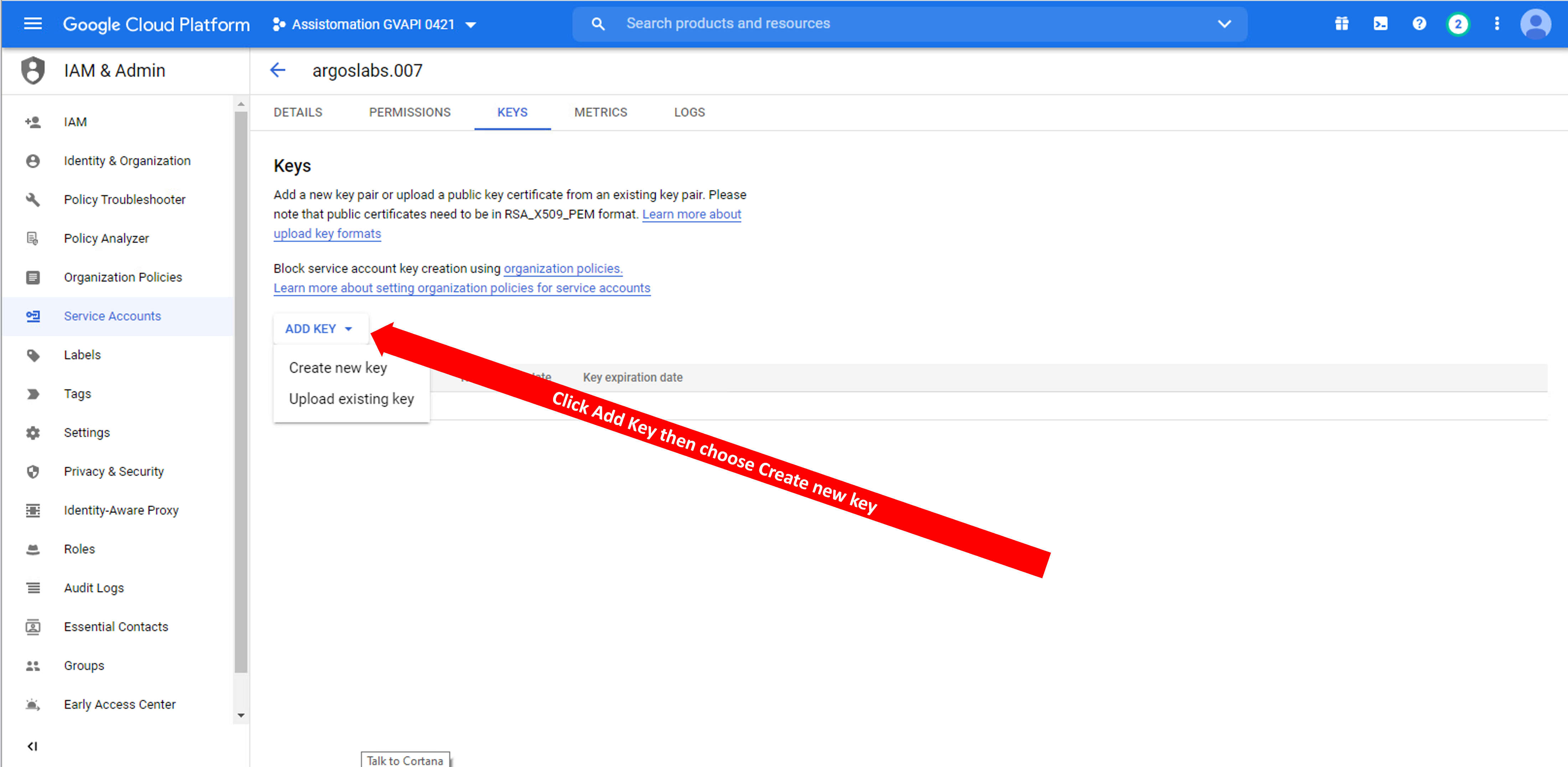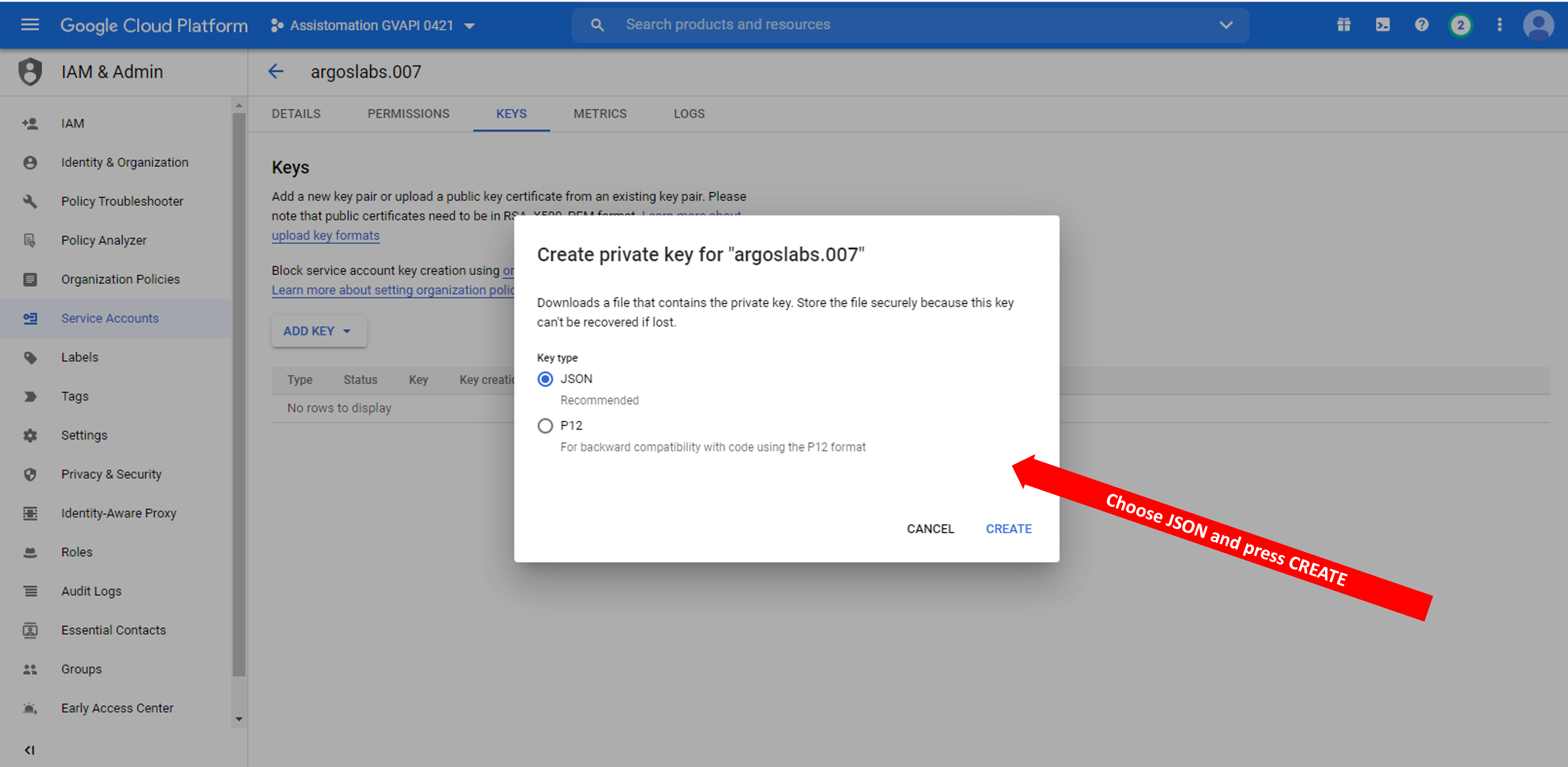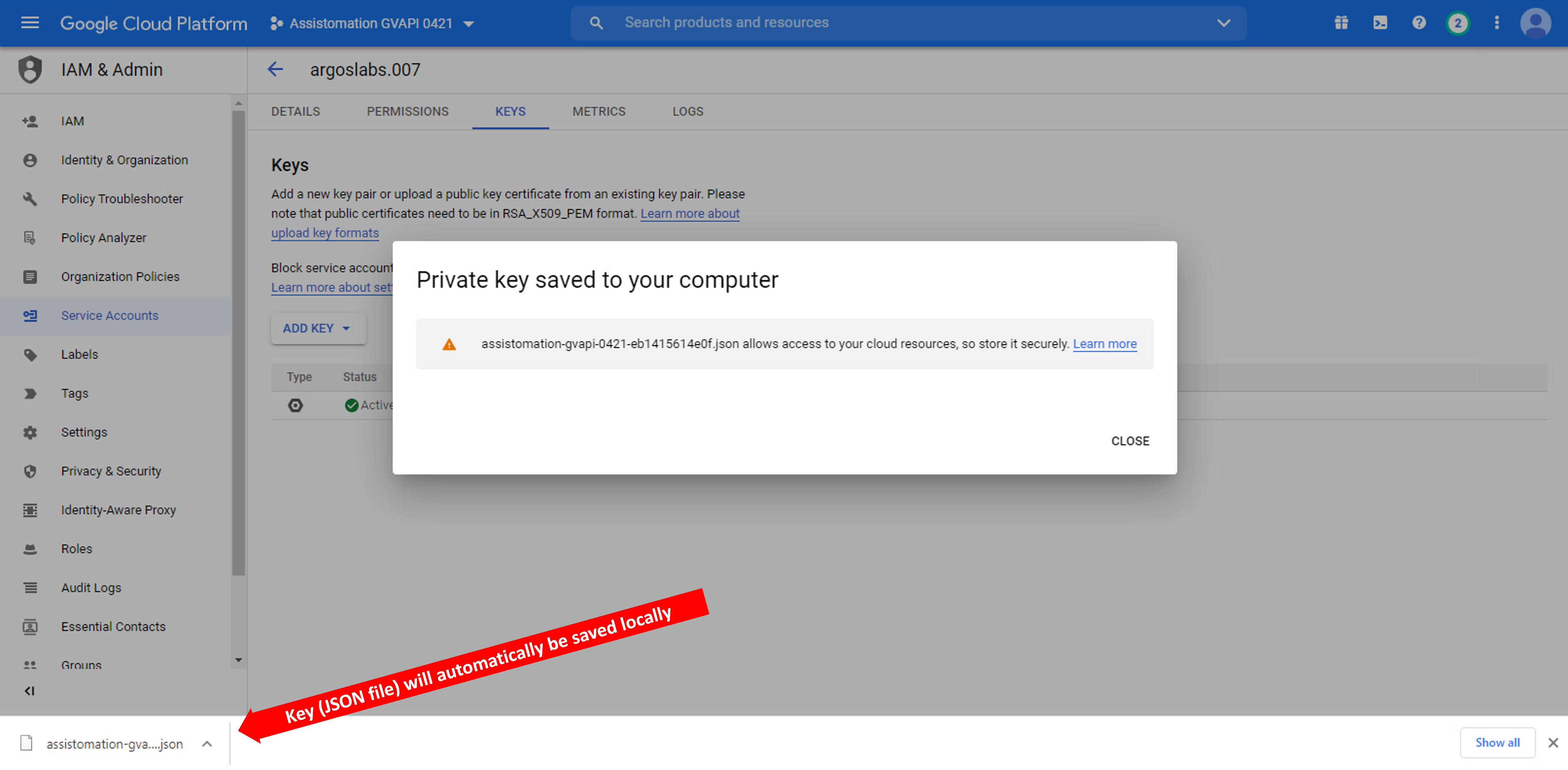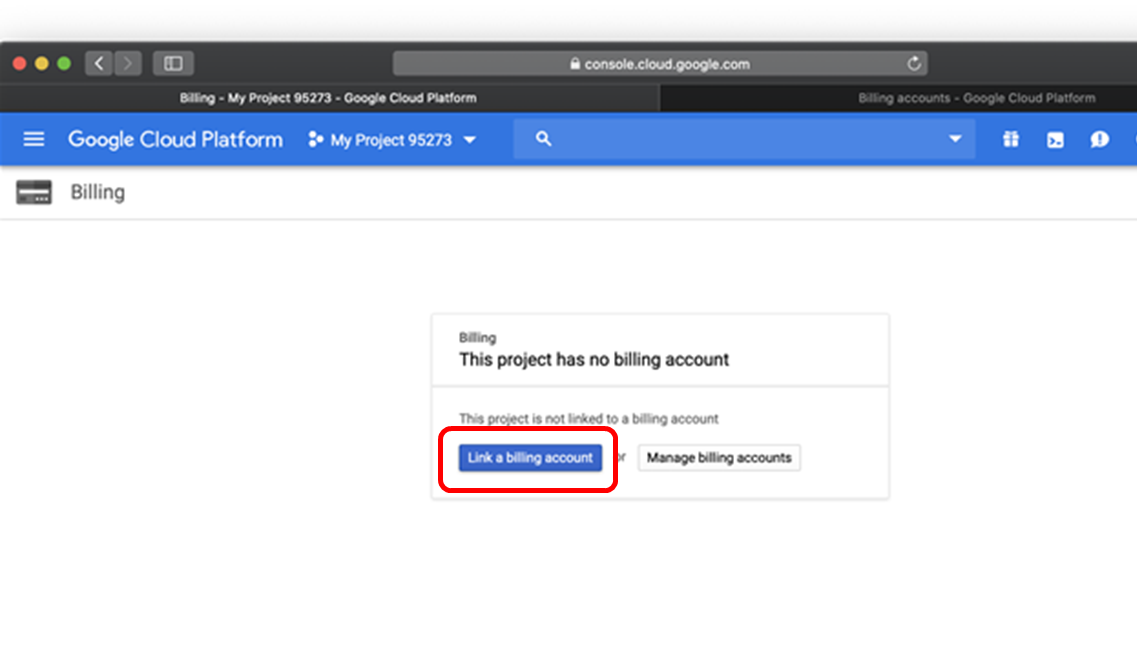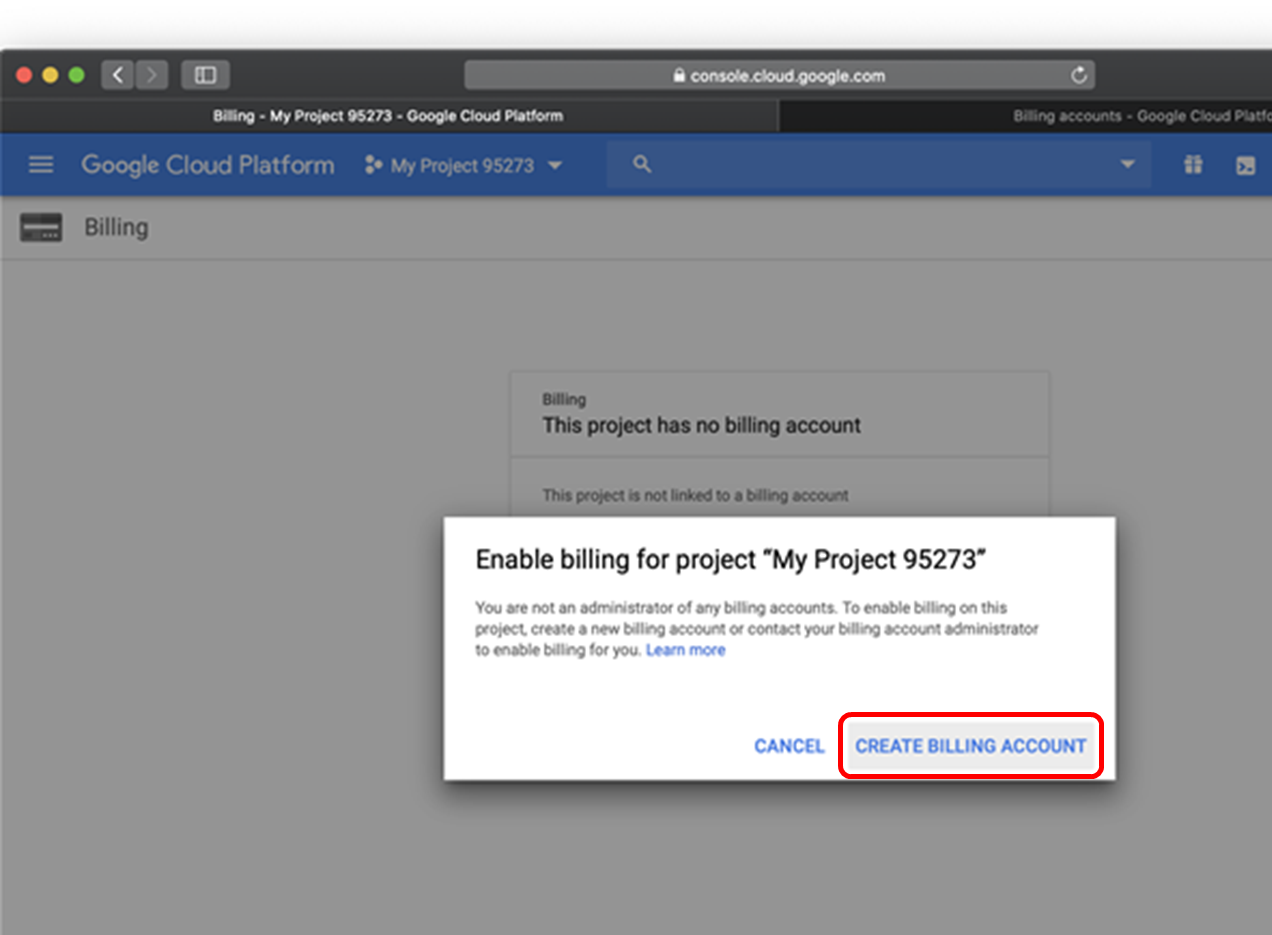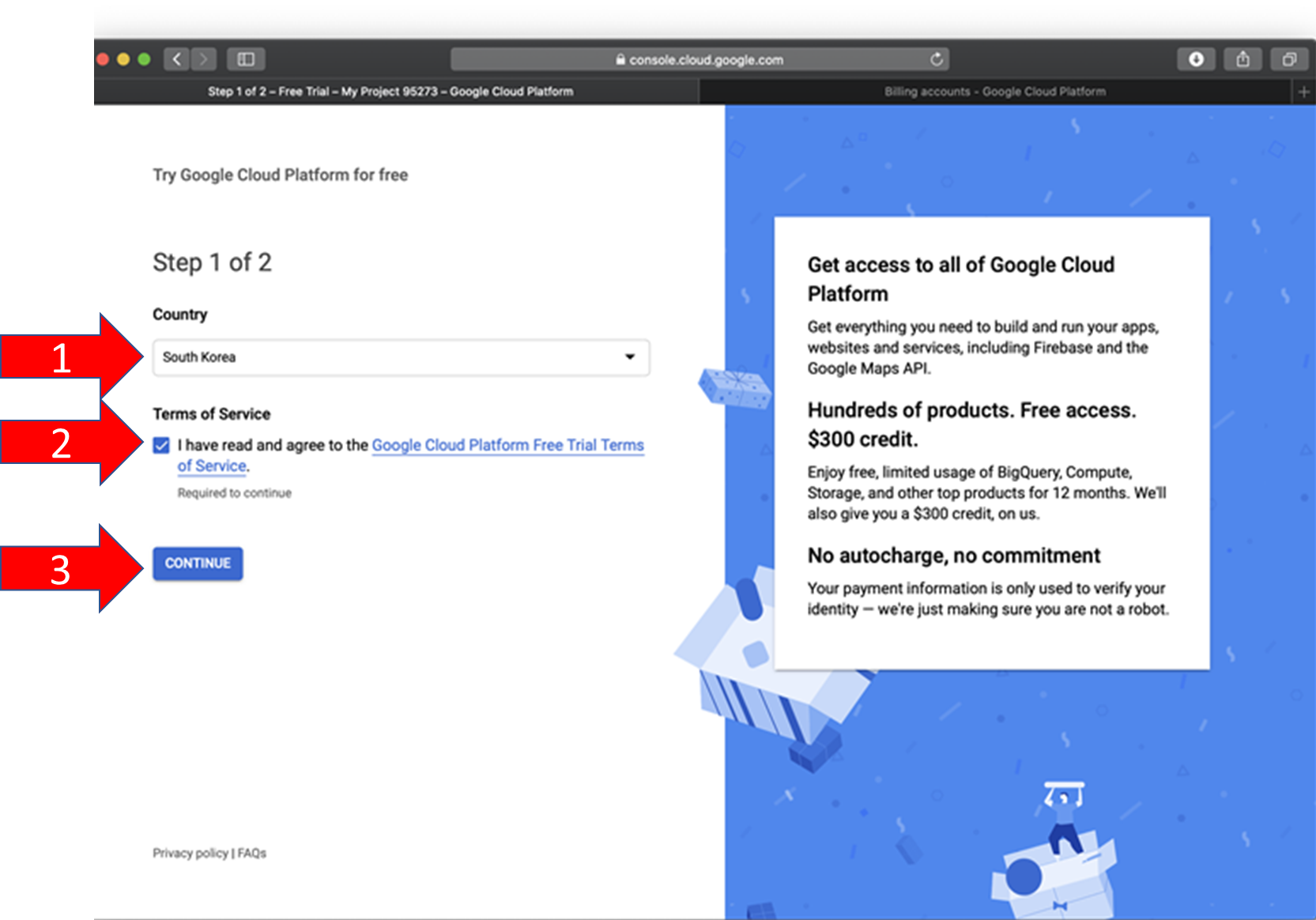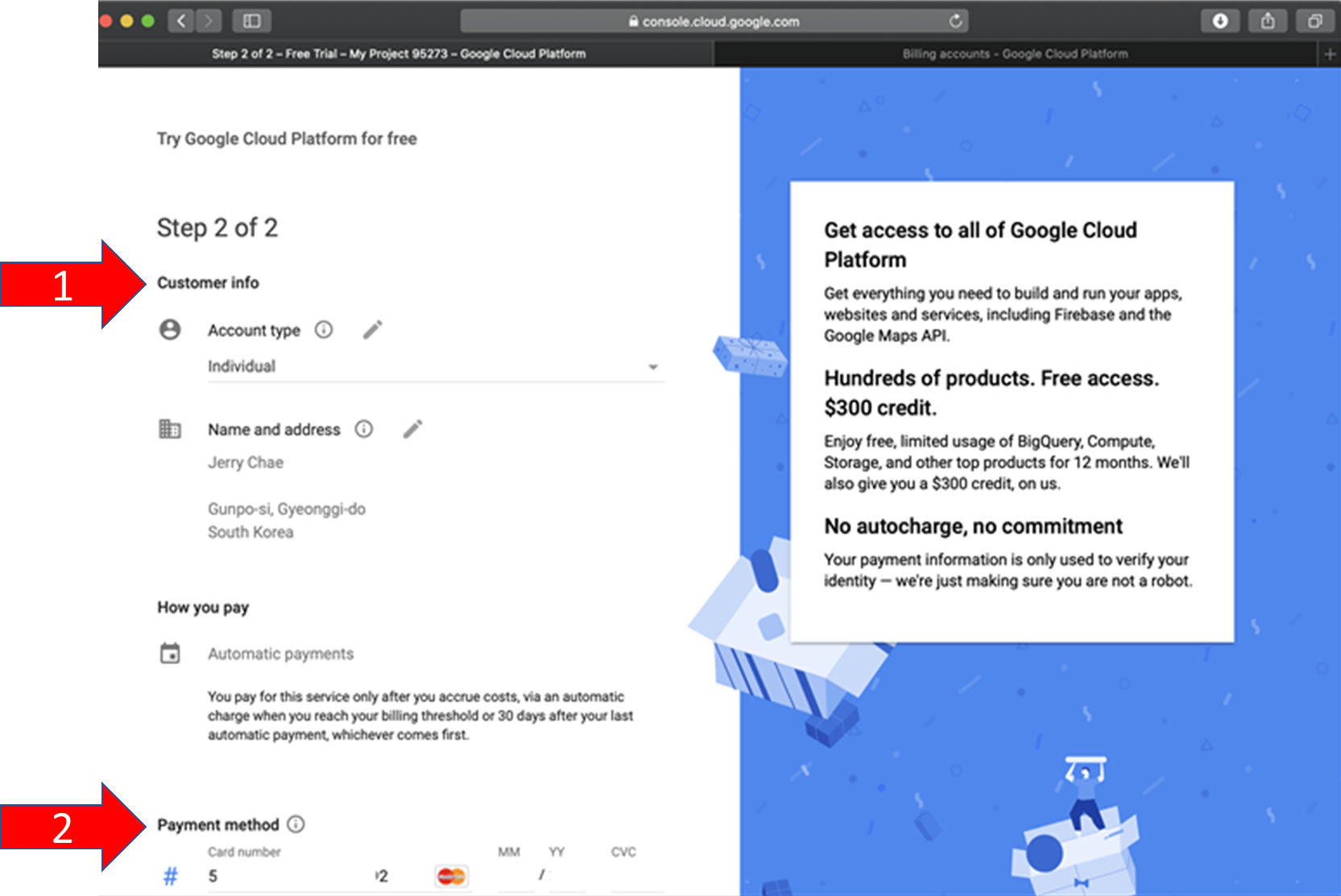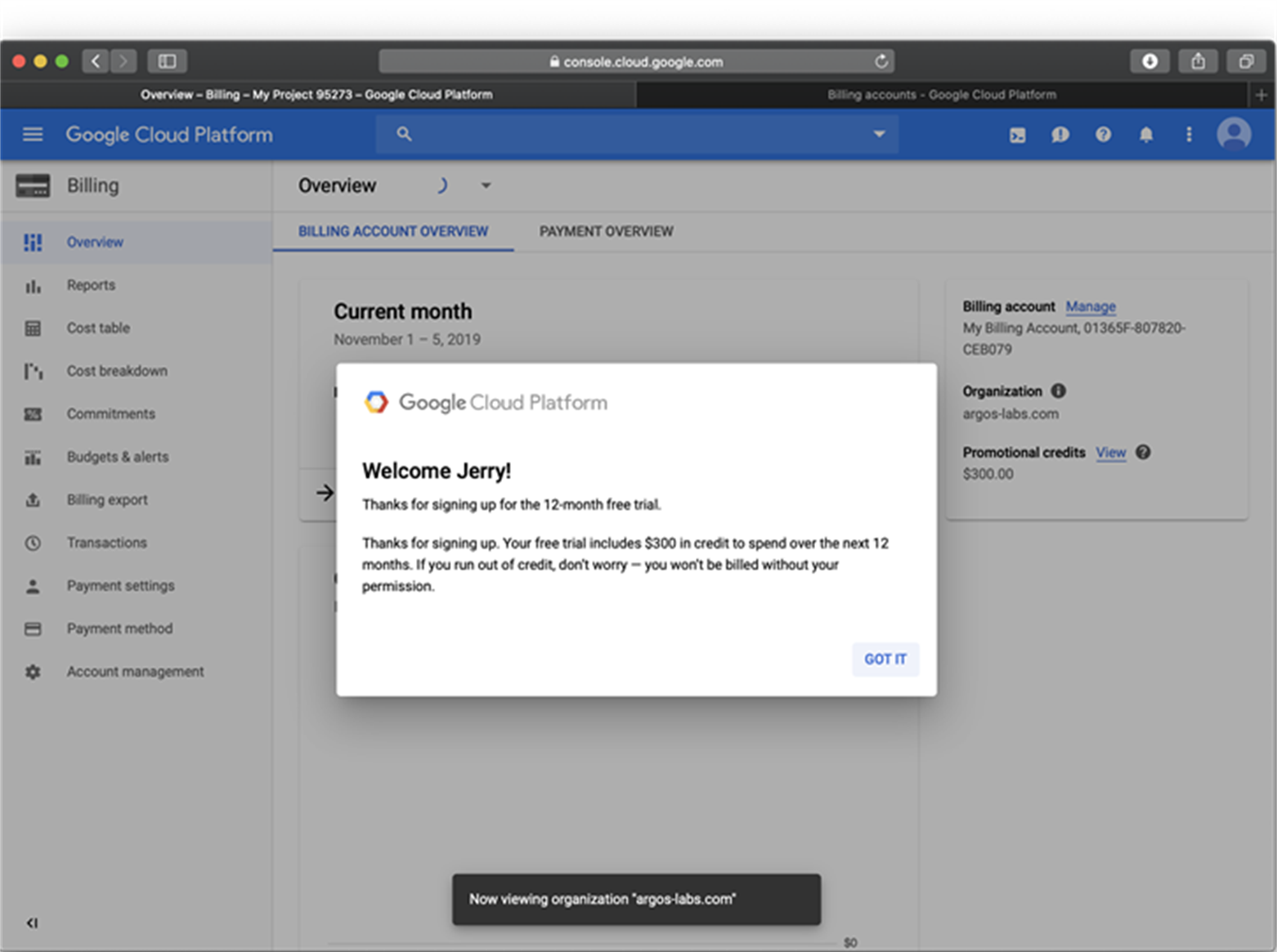/
How to obtain Google User Credentials
How to obtain Google User Credentials
1. Open browser, visit https://console.cloud.google.com, login with your Google account, click "project", and then "NEW PROJECT"
2. Give your project a name and click "CREATE"
3. Click the "new project" and then click "Go to API’s overview"
4. Click "ENABLE APIS AND SERVICES"
5. Search "Cloud Vision API" and click
6. Click "ENABLE"
7. Click "CREATE CREDENTIALS"
8. Follow 1, 2, 3, and 4 below
9. Give Service Account Name and click "CREATE"
10. Skip options and click "DONE"
11. Click the Service Account
12. Click "KEYS"
13. Click "ADD KEY"
14. Select "JSON" and click "CREATE"
15. Credential file will be automatically downloaded to your PC --- Continue on with linking your Billing account
16. Search “billing” and select “Billing” to set billing information.
17. Click “Link a billing account.
18. Click “CREATE BILLING ACCOUNT”
19. Select Country. Check “Terms of Service”. Click “CONTINUE”
20. Fill out Customer info and Payment method.
21. Now you can use JSON key file in “Google Vison API” plugin
, multiple selections available,
Related content
How to obtain Google User Credentials
How to obtain Google User Credentials
More like this
Google Token-2.617.1830
Google Token-2.617.1830
More like this
Google Search API-3.331.1000
Google Search API-3.331.1000
More like this
Google Cloud Vision API-1.1031.2002
Google Cloud Vision API-1.1031.2002
More like this
The Step-by-Step Open API Workflow
The Step-by-Step Open API Workflow
More like this
The Step-by-Step Open API Workflow
The Step-by-Step Open API Workflow
More like this