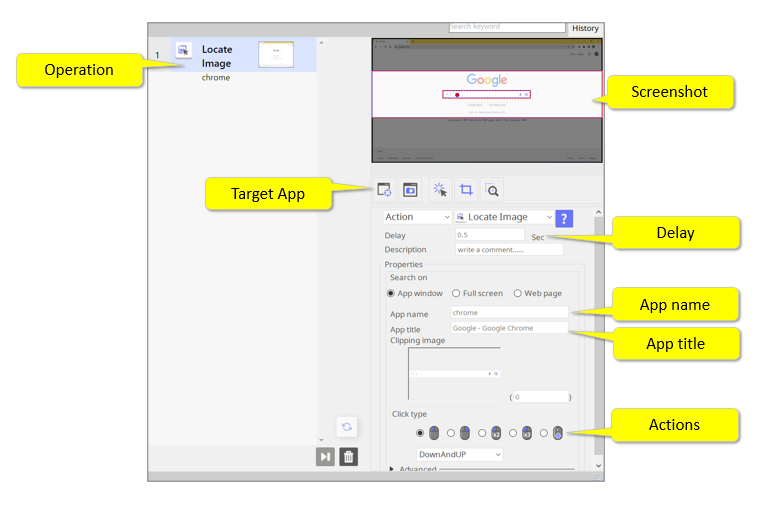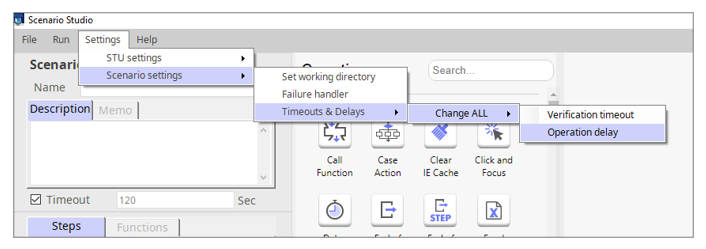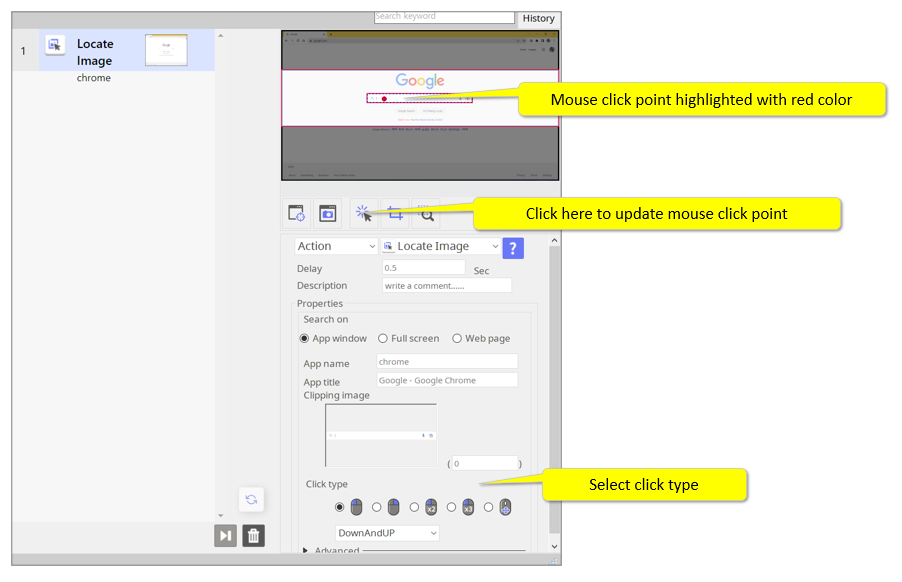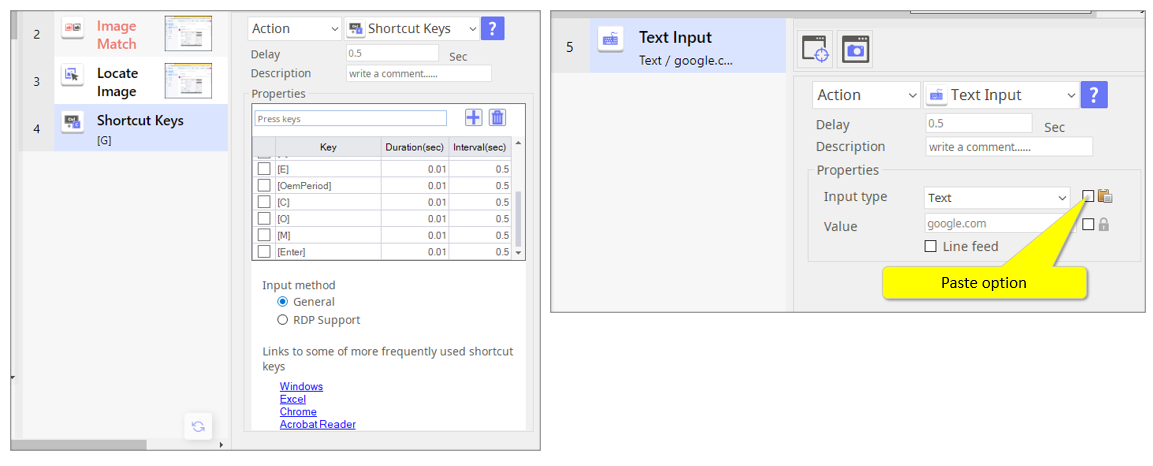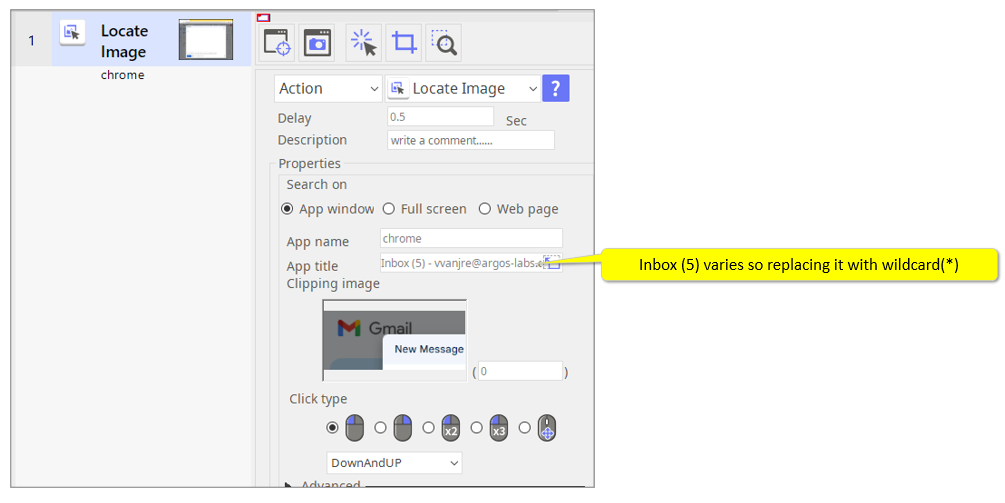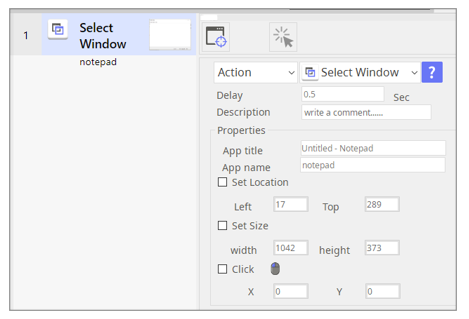How to bring Auto Rec output to a deployable bot
Contents
- Step #1: Observe Screenshots and Properties
- Step #2: Manage delays
- Step #3: Mouse click corrections
- Step #4: Key stroke corrections
- Step #5: App title/name optimization
- Step #6: Integrate App Start/Switch operations
- Step #7: Apply basic Application plugins
- Step #8: Test Run and Happy Path review
- Step #9: Bot development and stabilization
- Step #10: Volume Test and Optimize Performance
- Step #11: Fix and finalize the bot
- Step #12: Documentation
Step #1: Observe Screenshots and Properties
- Jointly observe the Screenshots in slideshow mode and the property data
- Objectives are:
- Remove unnecessary operations (garbage collection)
- Identify all the applications that are used in the Scenario
- Divide and label the Output into easy-to-understand “steps”
- Agree on the Happy Path flow
Step #2: Manage delays
- Use STU Settings menu for one-click change-all feature
- Extend delays on
- Operations start delay time
- Verification time-ou
Step #3: Mouse click corrections
- Find back-to-back mouse click (Locate Image) operations and, if applicable, consolidate multiple single-clicks into double/triple clicks
Step #4: Key stroke corrections
- Observe the [Shortcut Key] operations and convert them to Text Input when applicable (use the paste option when applicable)
Step #5: App title/name optimization
- Go through [Locate Image] and [Image Match] operations and remove non-consistent values from app titles and app names
- If applicable, replace them with “*” wildcard
Step #6: Integrate App Start/Switch operations
- Find when applications start and see if you can use [Run Program}
- Find when applications are switching and see if you can use [Select Window]
Step #7: Apply basic Application plugins
- See if you can apply [Excel, PDF, Text, File/Folder] plugins for quick stabilization
Step #8: Test Run and Happy Path review
- Run the scenario in the actual environment
- Objectives are:
- Agree on the “trigger” to start the bot
- Agree on the data input scheme – agree on variables
- Agree on process record keeping scheme (Master Excel file?)
- Agree on the execution result report scheme
- Agree on the log [Citizen log] format, timing, and location
Step #9: Bot development and stabilization
- Perform the following and bring the bot to deployable state
- Design and implement [variables]
- Design loops and decide iteration scheme
- Design and implement process record keeping scheme --- such as master Excel file
- Apply API, HTML, and Objects wherever you can to replace image base processes
- Design logs and notifications (and interactive steps if needed)
- Add exception/error handlers
Step #10: Volume Test and Optimize Performance
- Bring the prototype bot to a test environment and repeat test
- Objectives are:
- Discover more exceptions and errors
- Minimize delays to optimize performance
Step #11: Fix and finalize the bot
![]() This is a SOE task
This is a SOE task
- Implement the findings from Step #10 and make the bot more robust, stable, and fast
Step #12: Documentation
![]() This is a joint task between SME and SOE
This is a joint task between SME and SOE
- Put together “User’s Manual” for the bot
- Should include
- Description
- Development team names and contacts
- Input and Output
- Deployment environment and execution schedule (triggers)
- Logs format – where to find them and how to read them
- Trouble shooting guide