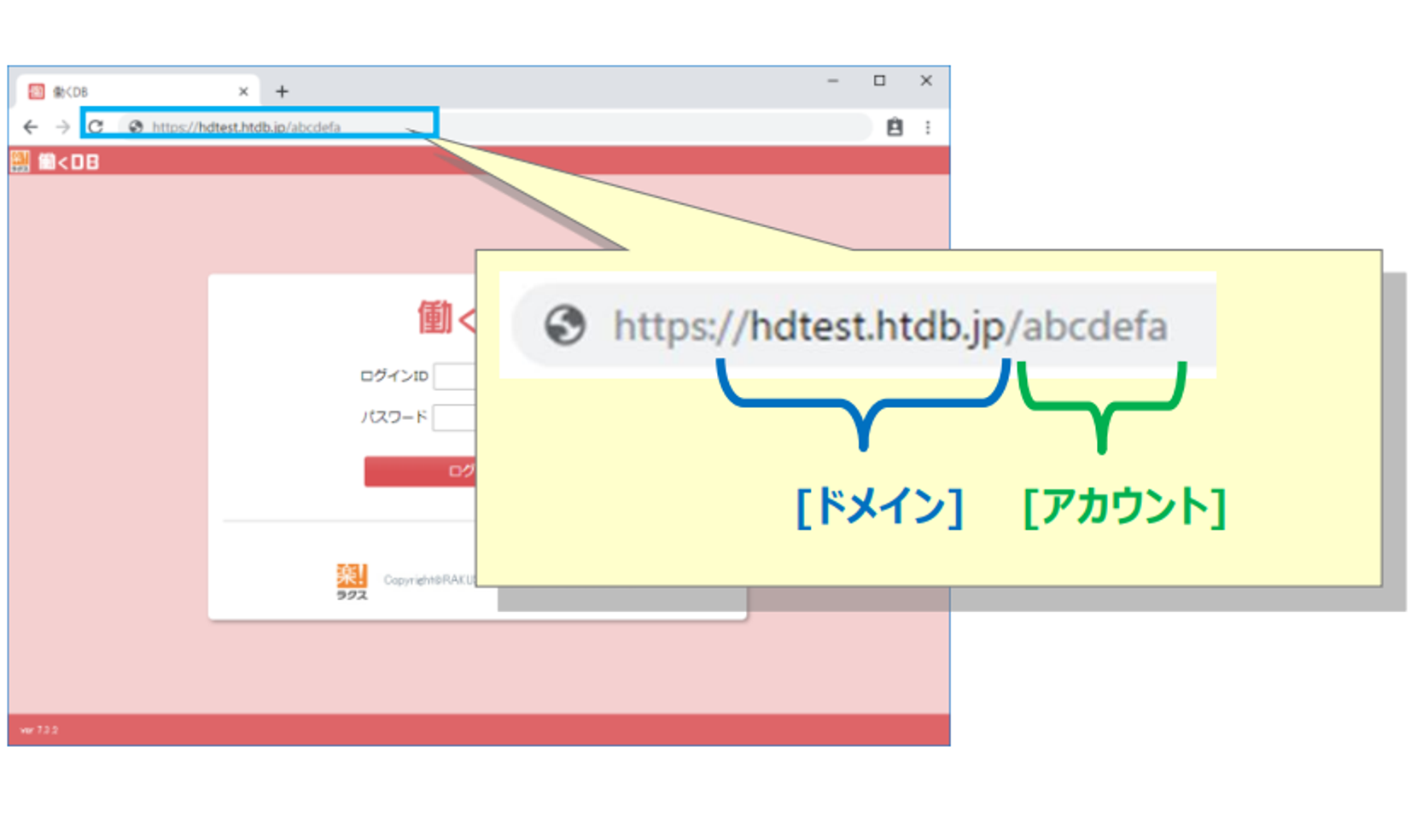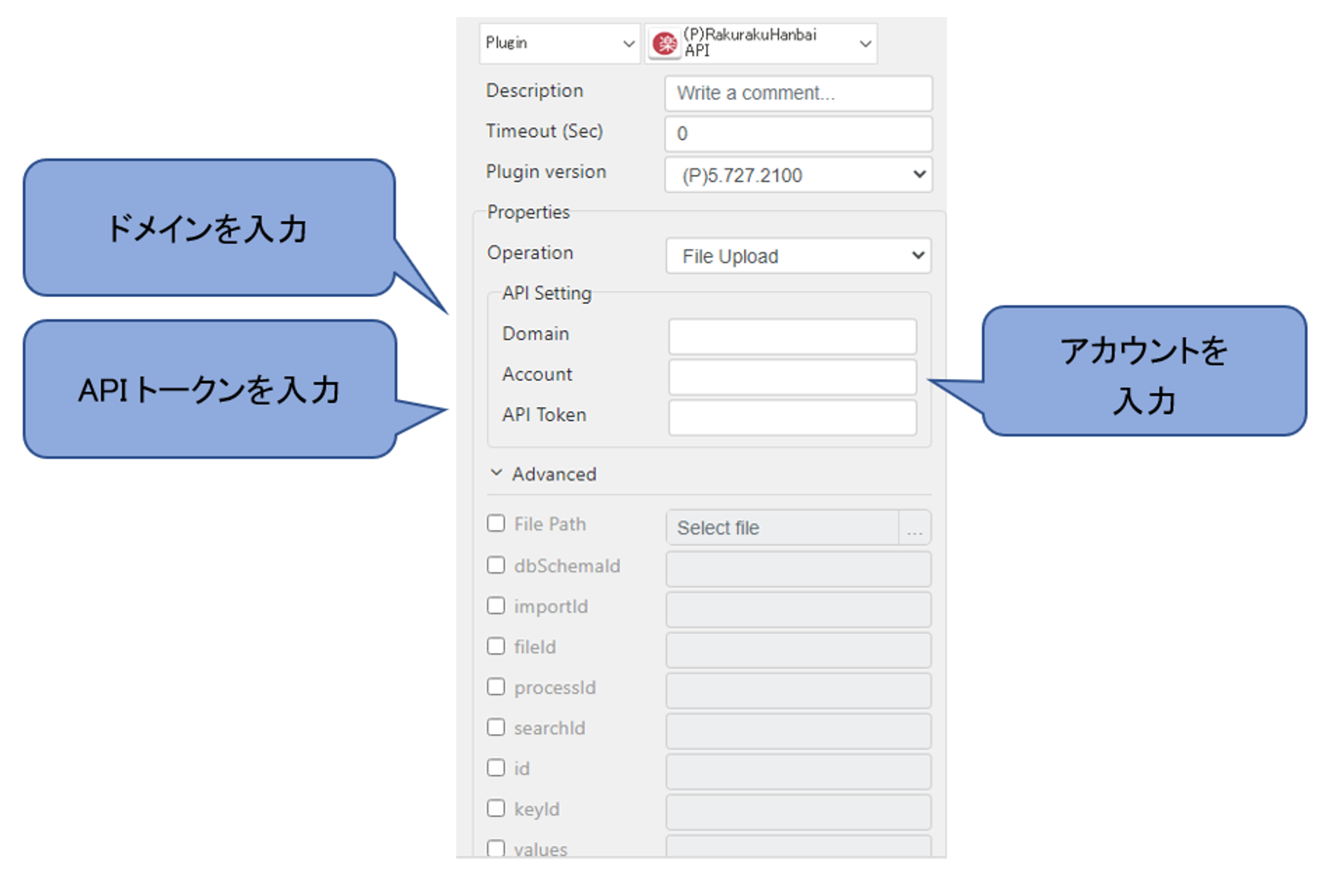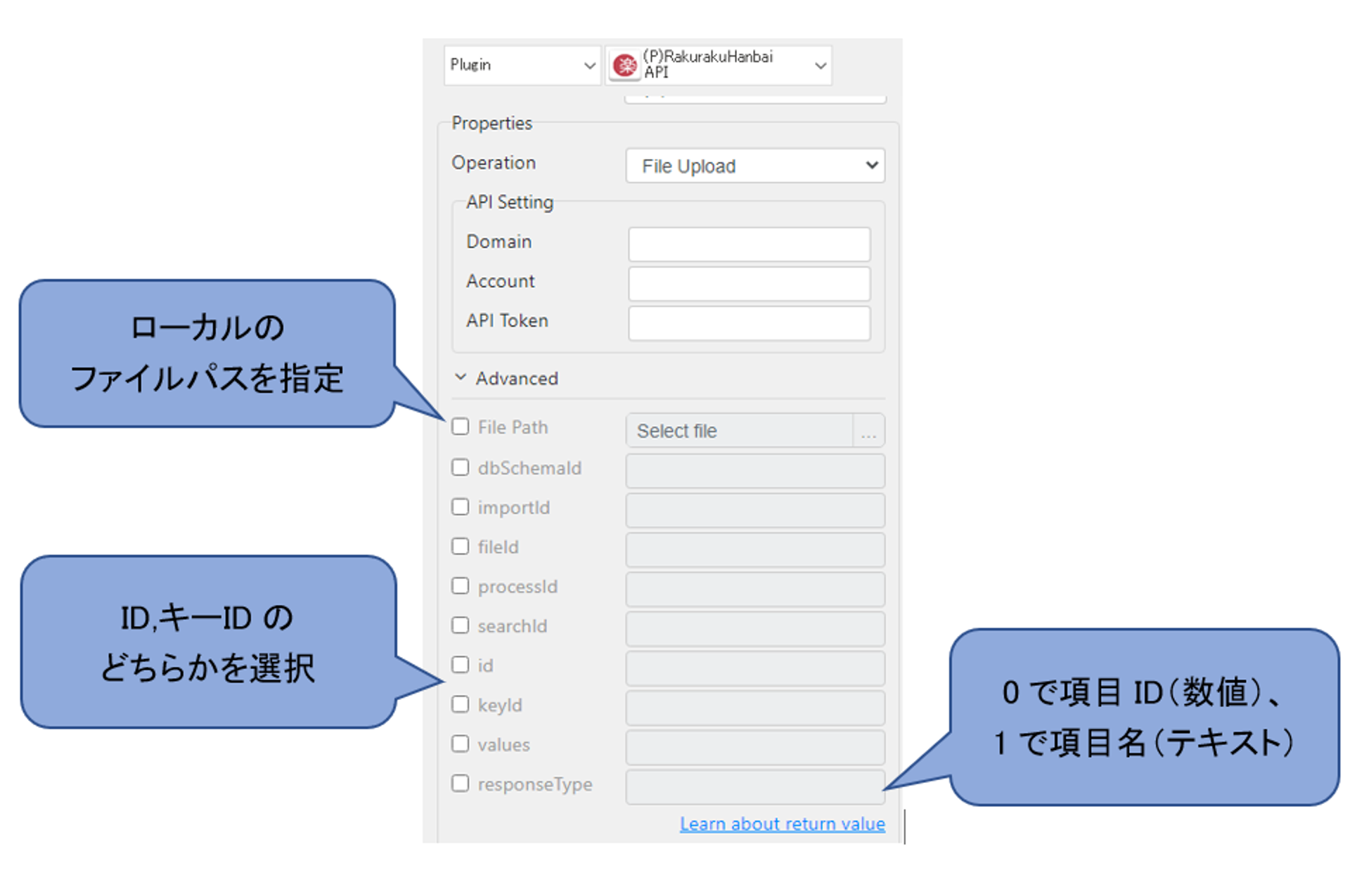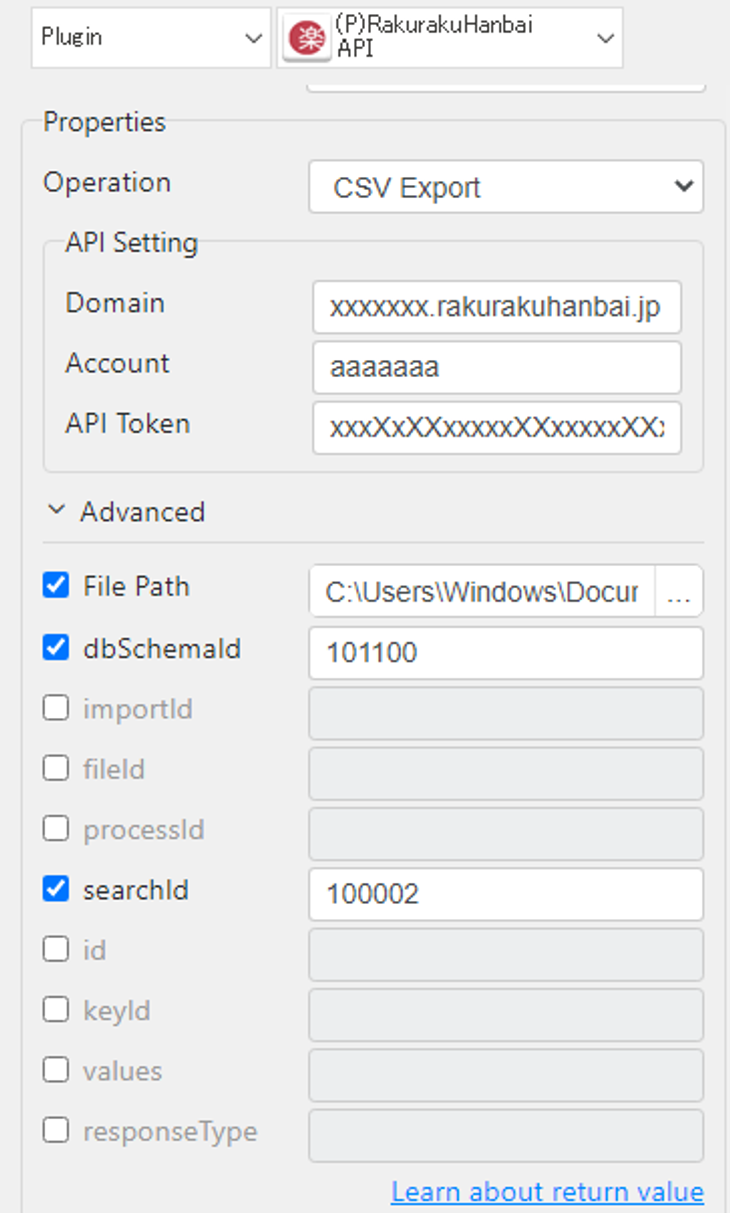RakurakuHanbai API-5.803.1200
1. Parameter setting
- Basic Settings
- Operation :
Select the operation of the plug-in.
- File Upload : Upload CSV file to temporary area. The uploaded file will be deleted automatically after 24 hours.
- File Import: Reserves the CSV file uploaded to the temporary area for import into a record.
- CSV Data Import: Performs File Upload and File Import simultaneously.
- CSV Import Status: Checks the status of the import reserved in File Import. (Import will not be performed unless confirmed.)
- CSV Export: Export records as CSV files.
- Register Record: Register a new record.
- Update Record: Update a record.
- Delete Record: Delete a record.
- View Record: Outputs a record.
- Domain :
Enter the domain.
The domain is the part of the RakurakuHanbai URL that follows "https://".
Please refer to the following image.
- Account :
Enter the ID of your account.
As with the domain, this ID is obtained from the URL of the RakurakuHanbai account you wish to use.
- Token :
Enter a token.
Tokens can be created and obtained from the user settings screen.
The User Settings screen can be accessed by going to Administrator Settings > User Settings tab > User Management > Settings.
Extended Settings (Advanced)
- File Path :
Select a local CSV file.
Also, enter the path of the CSV file to be exported.
- dbSchemaId :
Enter the dbSchemaId of the database to be used.
The dbSchemaId can be obtained from Administrator Settings > Maintenance Functions tab > API Parameter Information.
- importId :.
Enter the ID set in the destination database for import.
The importId can be obtained from Administrator Settings > Maintenance Functions tab > API Parameter Information.
- fileId :
Used when importing using a file uploaded to the temporary area.
The fileId can be obtained from the response JSON data at the time of file upload.
- processId :
Used to check the status of the process of data being imported.
The processId can be obtained from the response JSON data when a file import is performed.
- searchId :
Used to narrow down the DB to export from when exporting.
The searchId can be obtained from Administrator Settings > Maintenance Functions tab > API Parameter Information.
- id :
Used to update, delete, or check records.
id and keyId can be obtained from the response JSON data at the time of record registration.
- keyId :
Used to update, delete, or confirm a record.
id and keyId can be obtained from the response JSON data at the time of record registration.
- values :
Used when registering or updating records.
Values are set in JSON format as a pair of the key of the item ID and the set value.
The item ID can be obtained from Administrator Settings > Maintenance Functions tab > API Parameter Information.
The settings are in the following format.
{
"itemID_1": "registered_value_1",
"itemID_2": "registered_value_2",
"itemID_3": "registered_value_3",
"itemID_4": "registered_value_4",
...
--以下サンプル--
"123450": "12",
"123451": "Test Taro",
"123452": "man",
"123453": "090-1111-2222",
"123454": "2023/07/30 12:00"
}
- responseType :.
Used to confirm the record.
For the output type, "0" sets the item ID as the key, and "1" sets the item type name as the key.
2. Return Value
- Result Type
- String : Boolean / String
- CSV: Boolean / String
- File : Boolean / String
3. Example
- export database as CSV
"Registration No.", "Name", "Gender", "Phone No.", "Registration Date". "12", "Test Taro", "Male", "090-1111-2222", "12:00 on 07/30/2023"
Execution Result:
C:\Users\Windows\Documents\export_data.csv
*The following is a sample